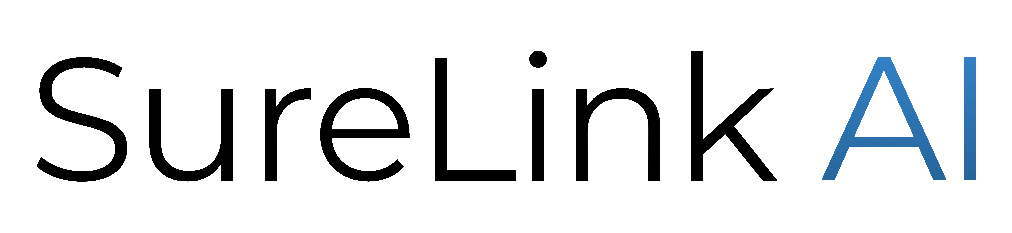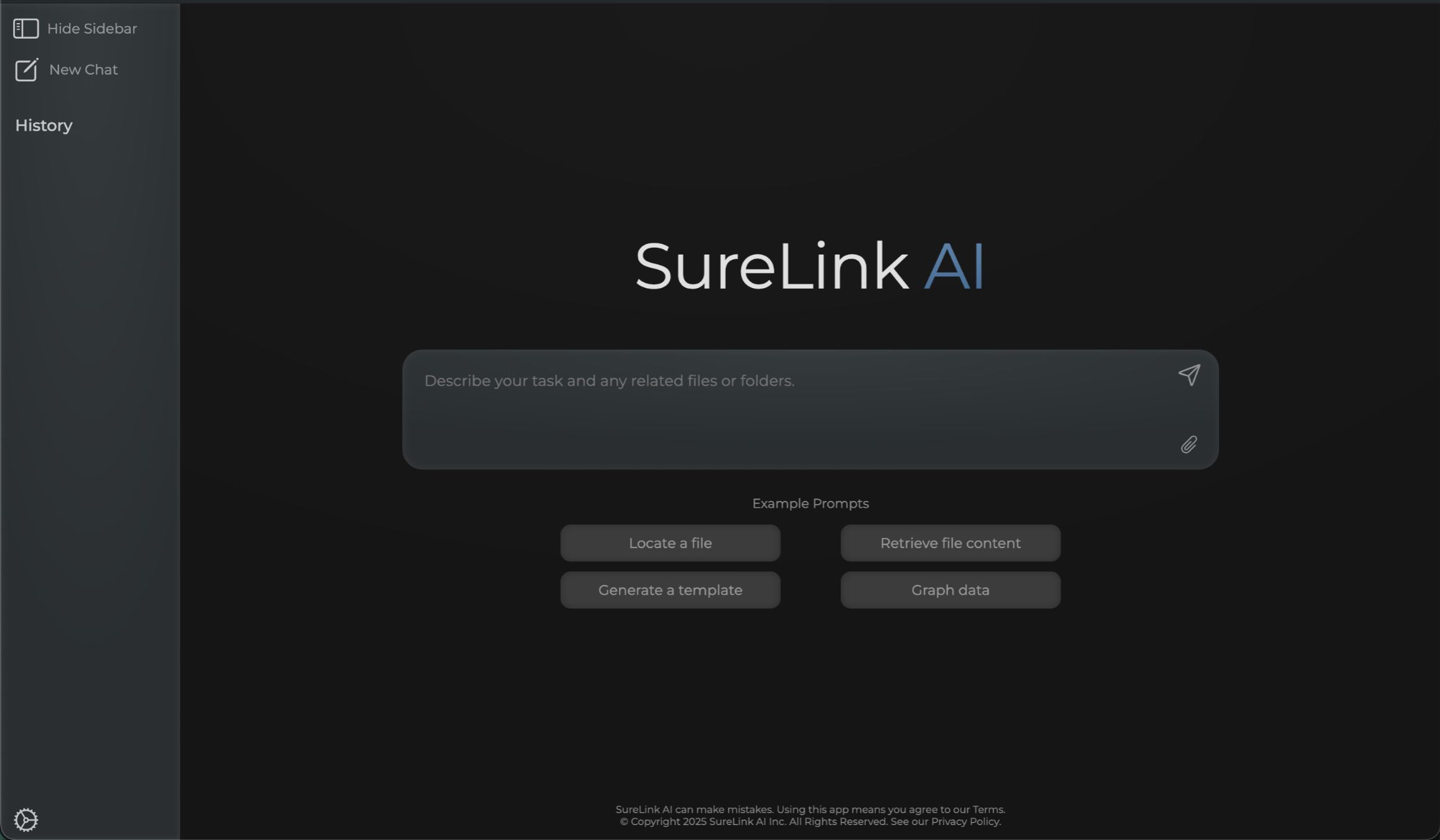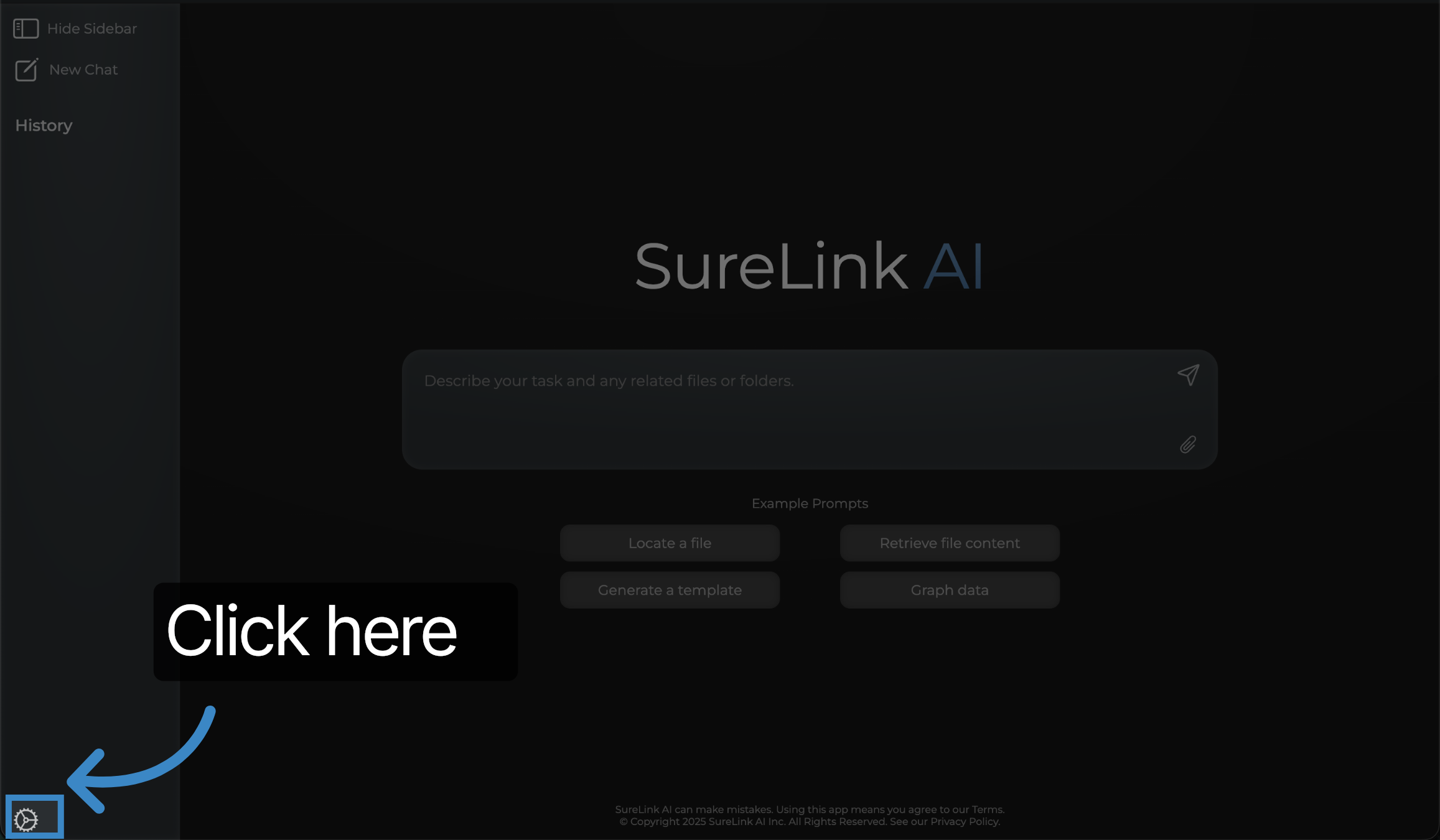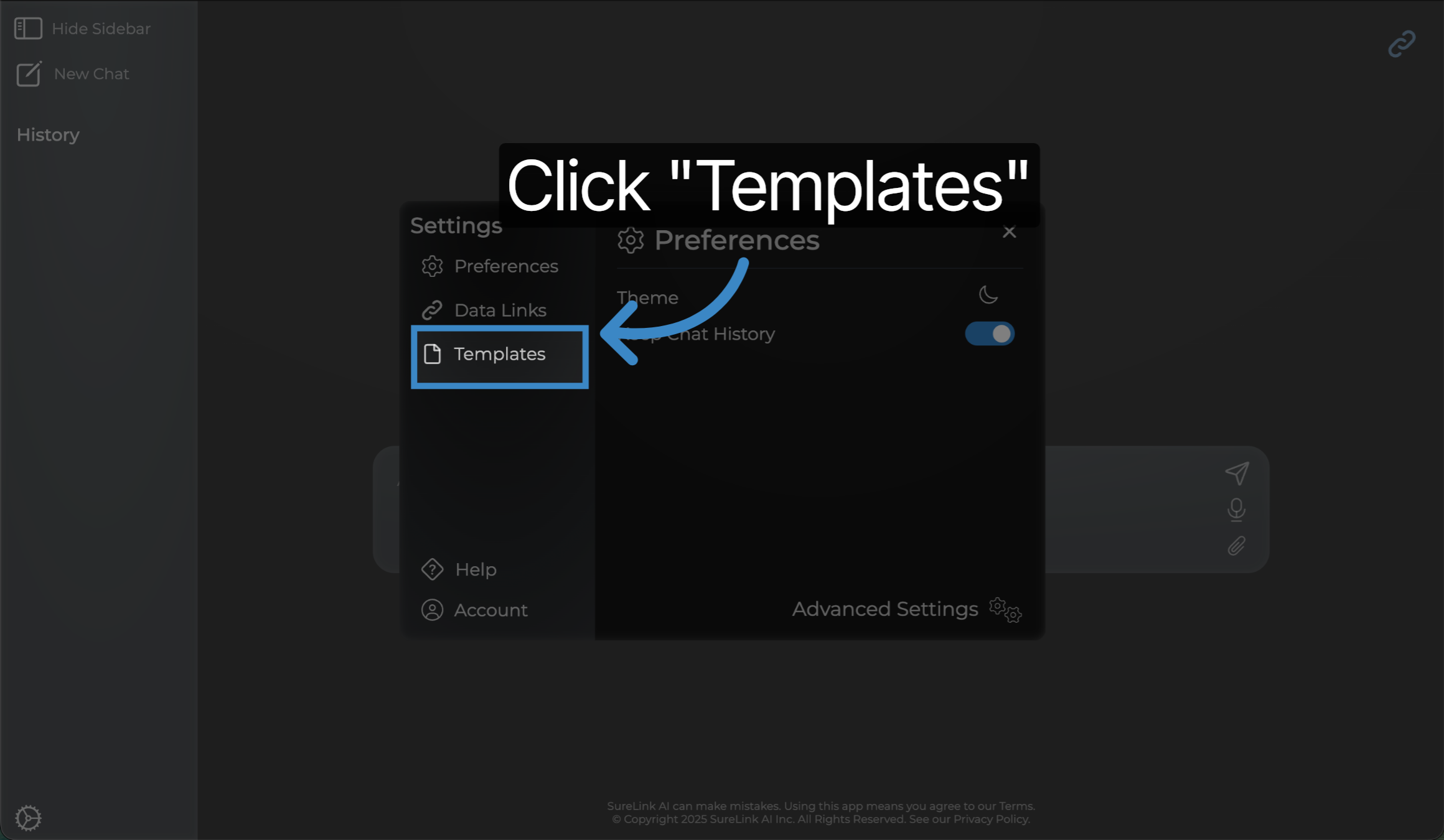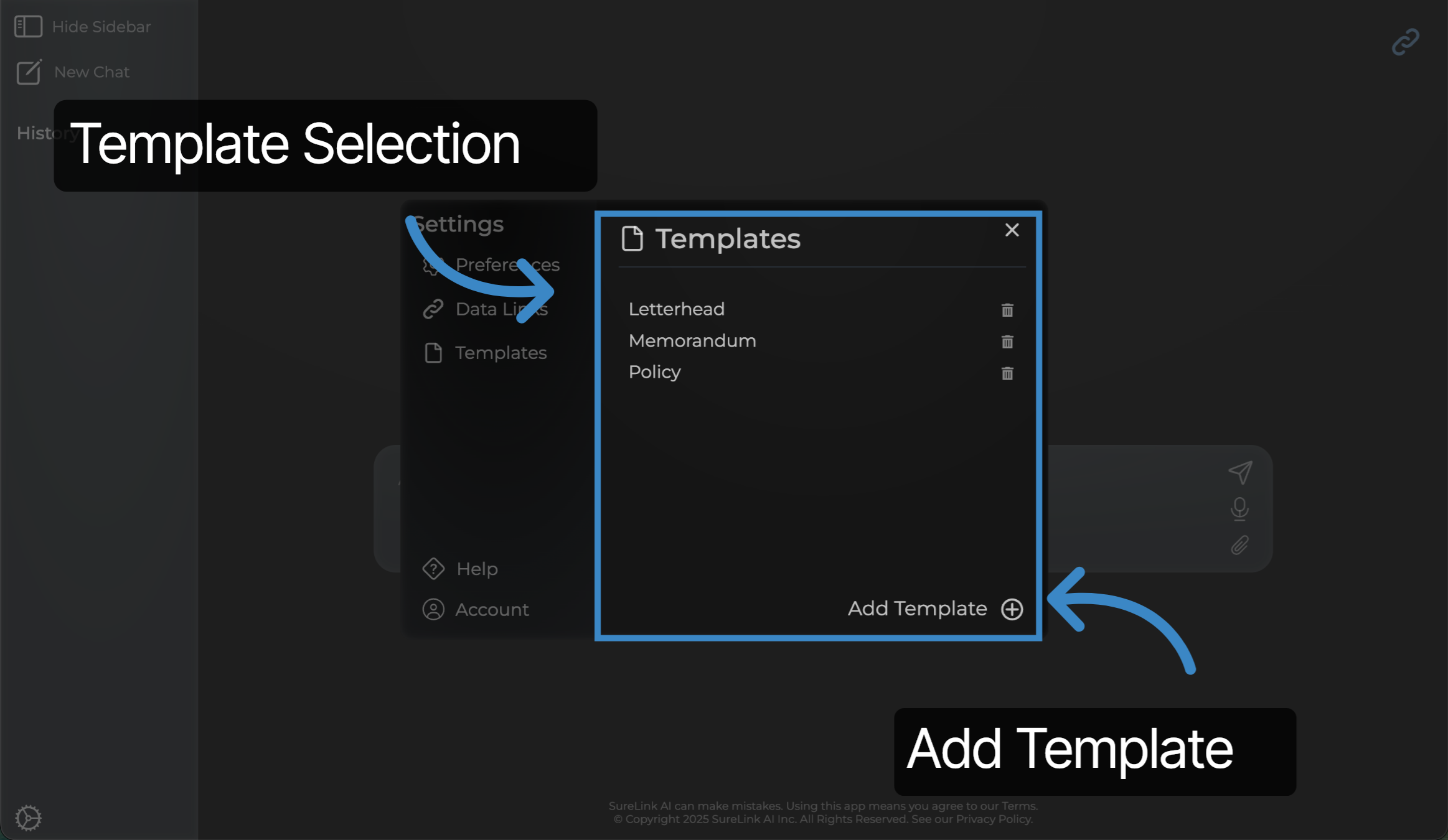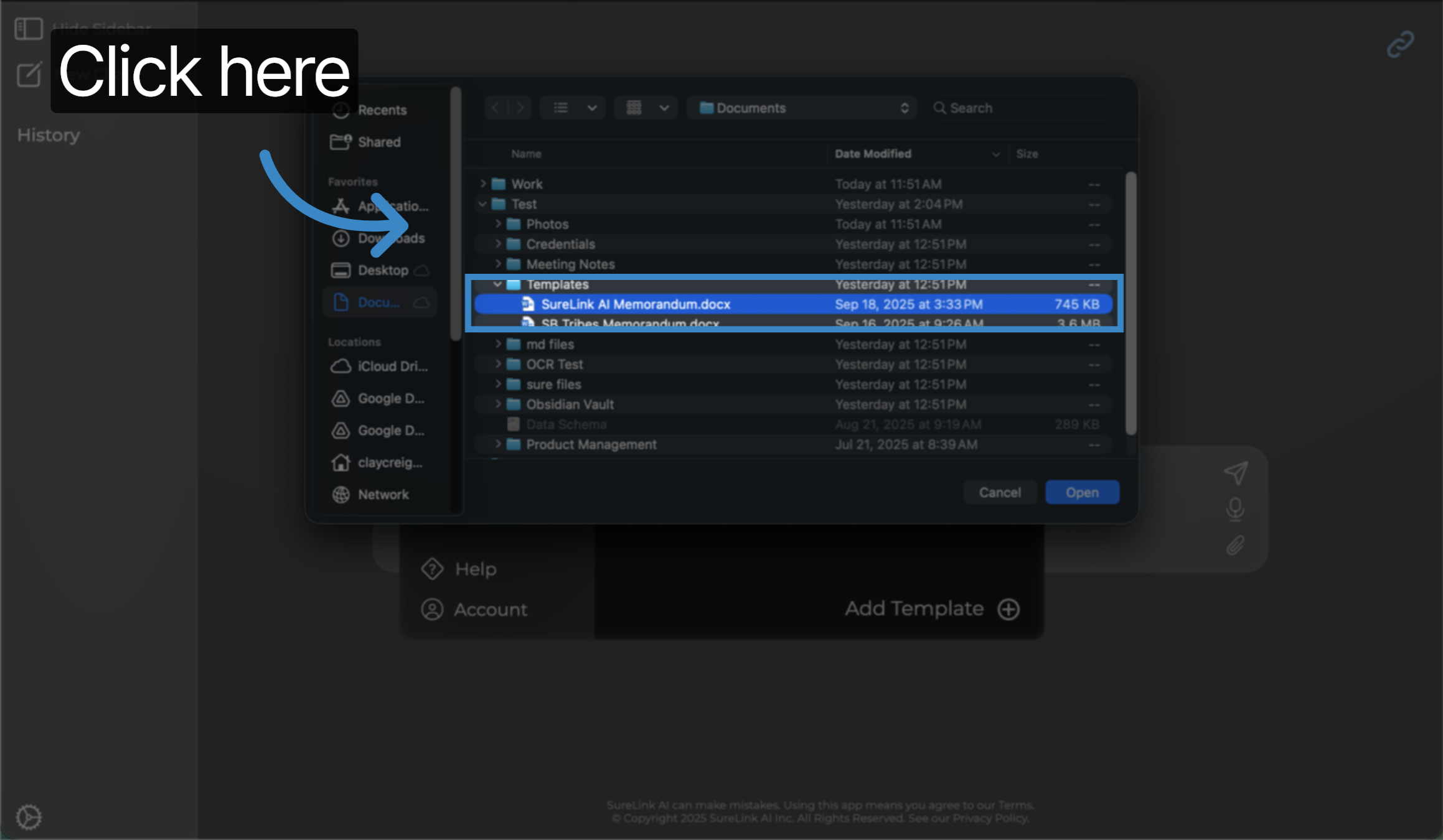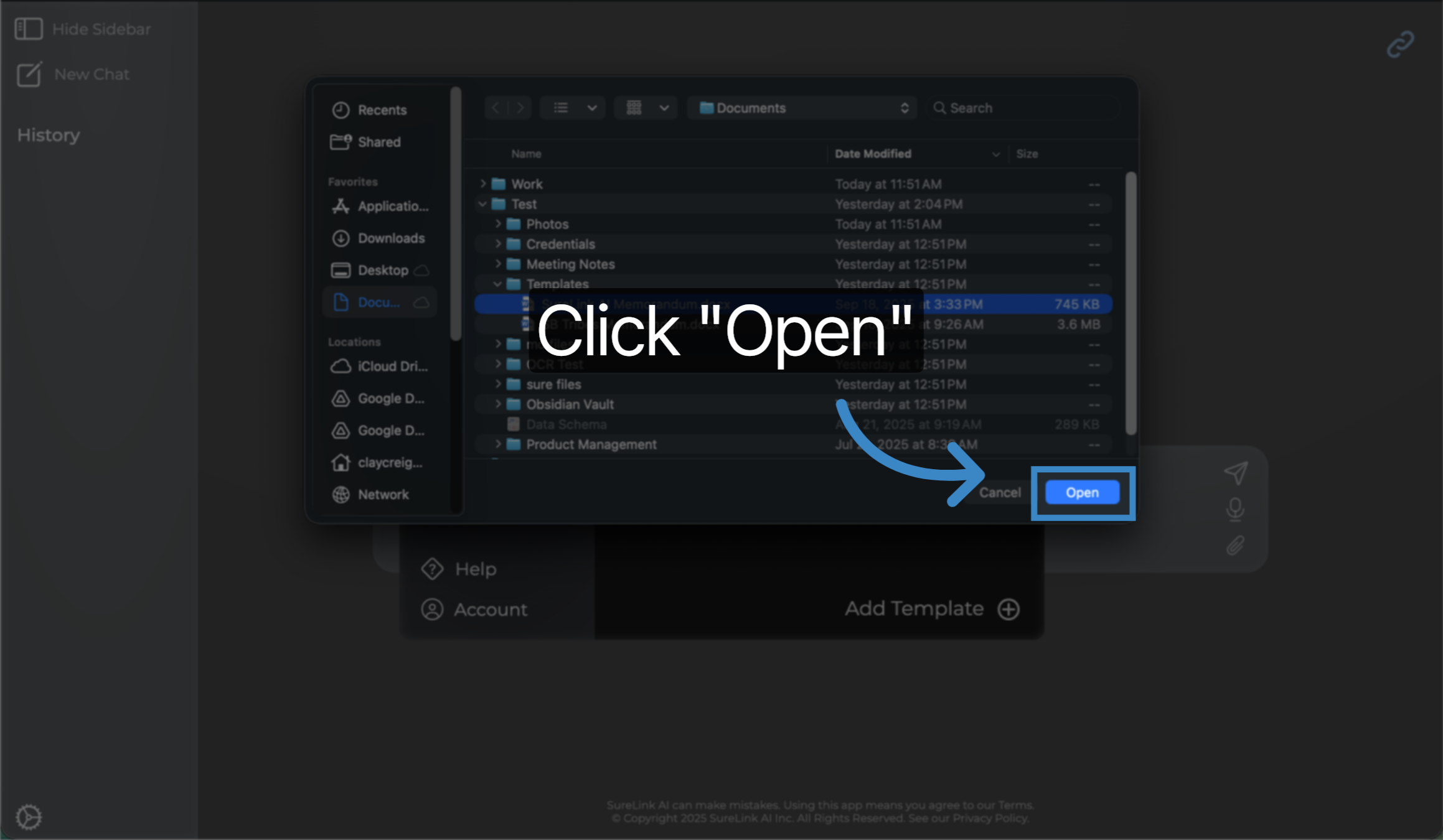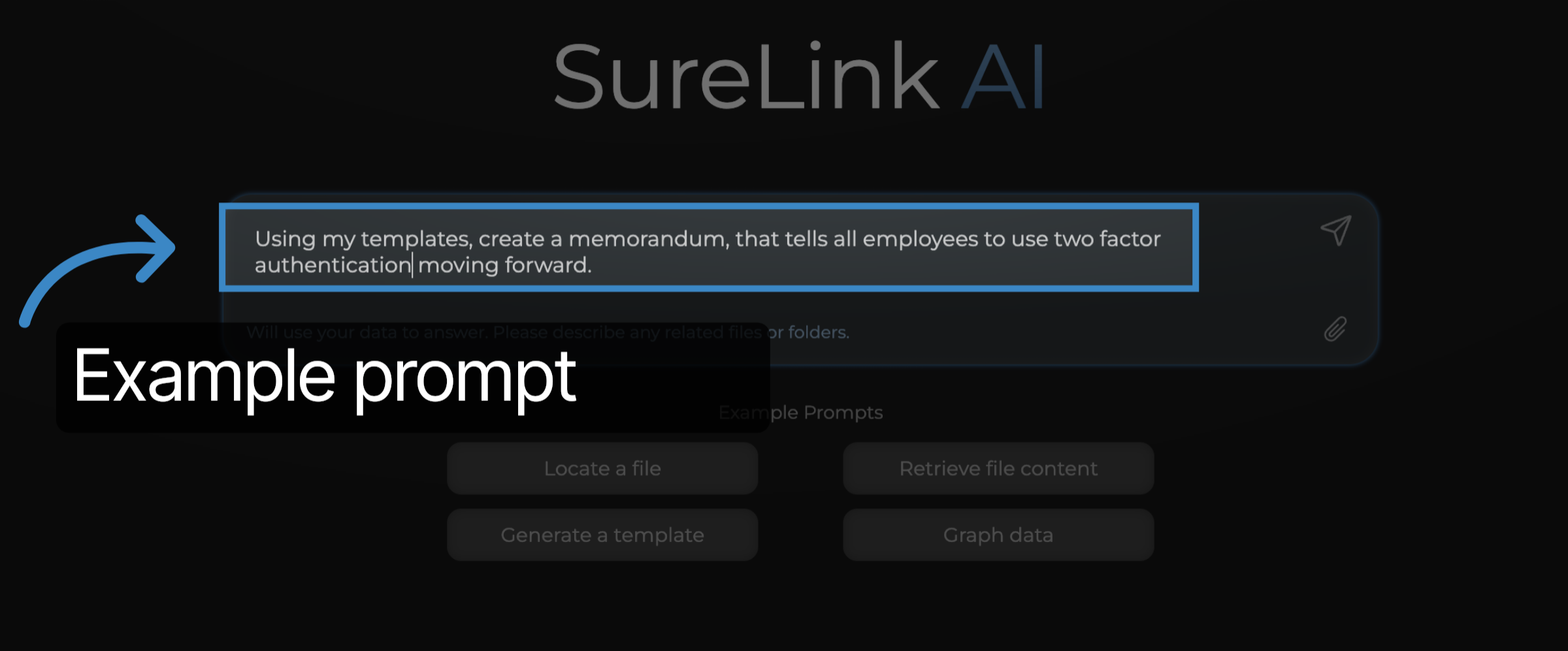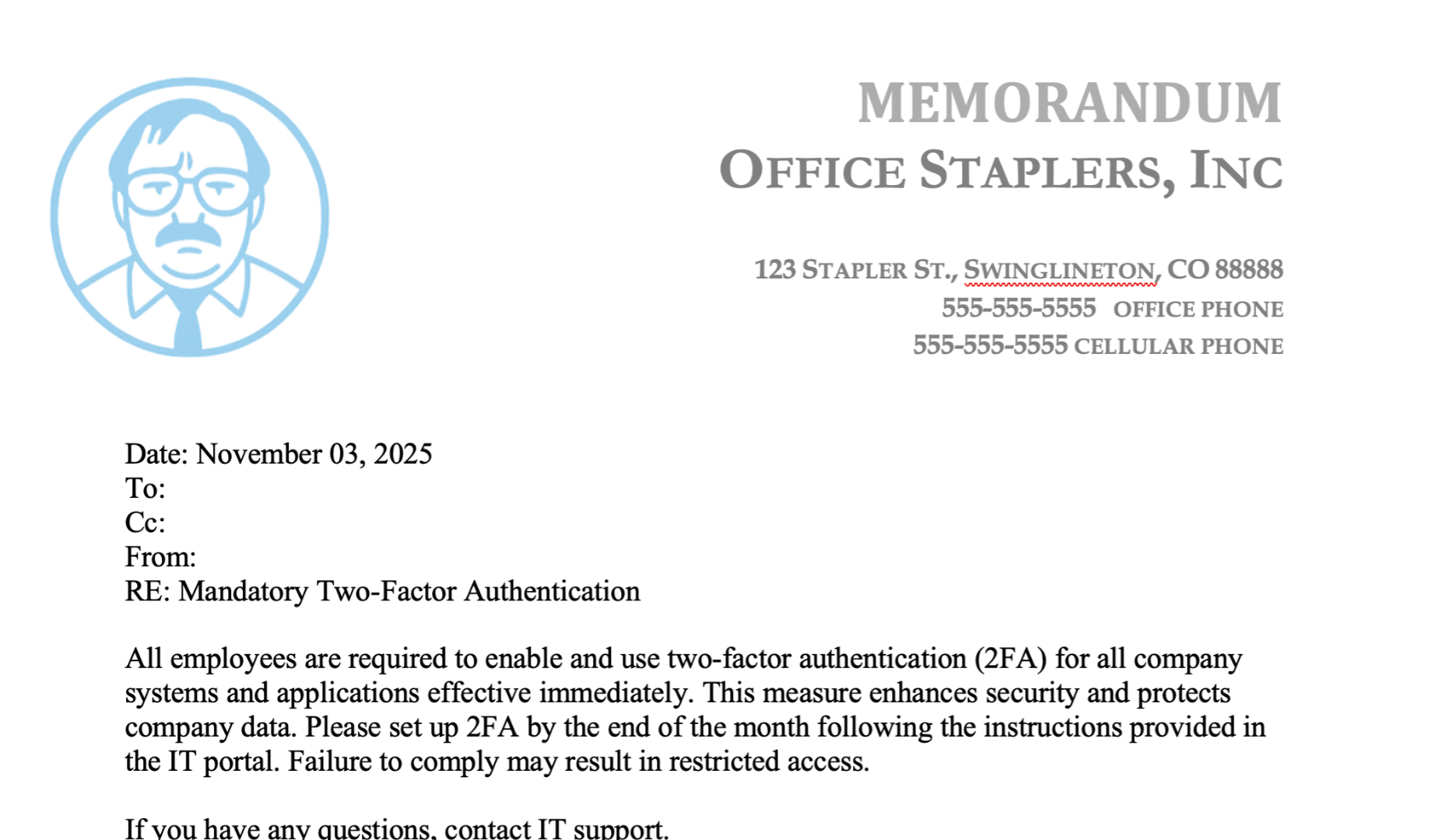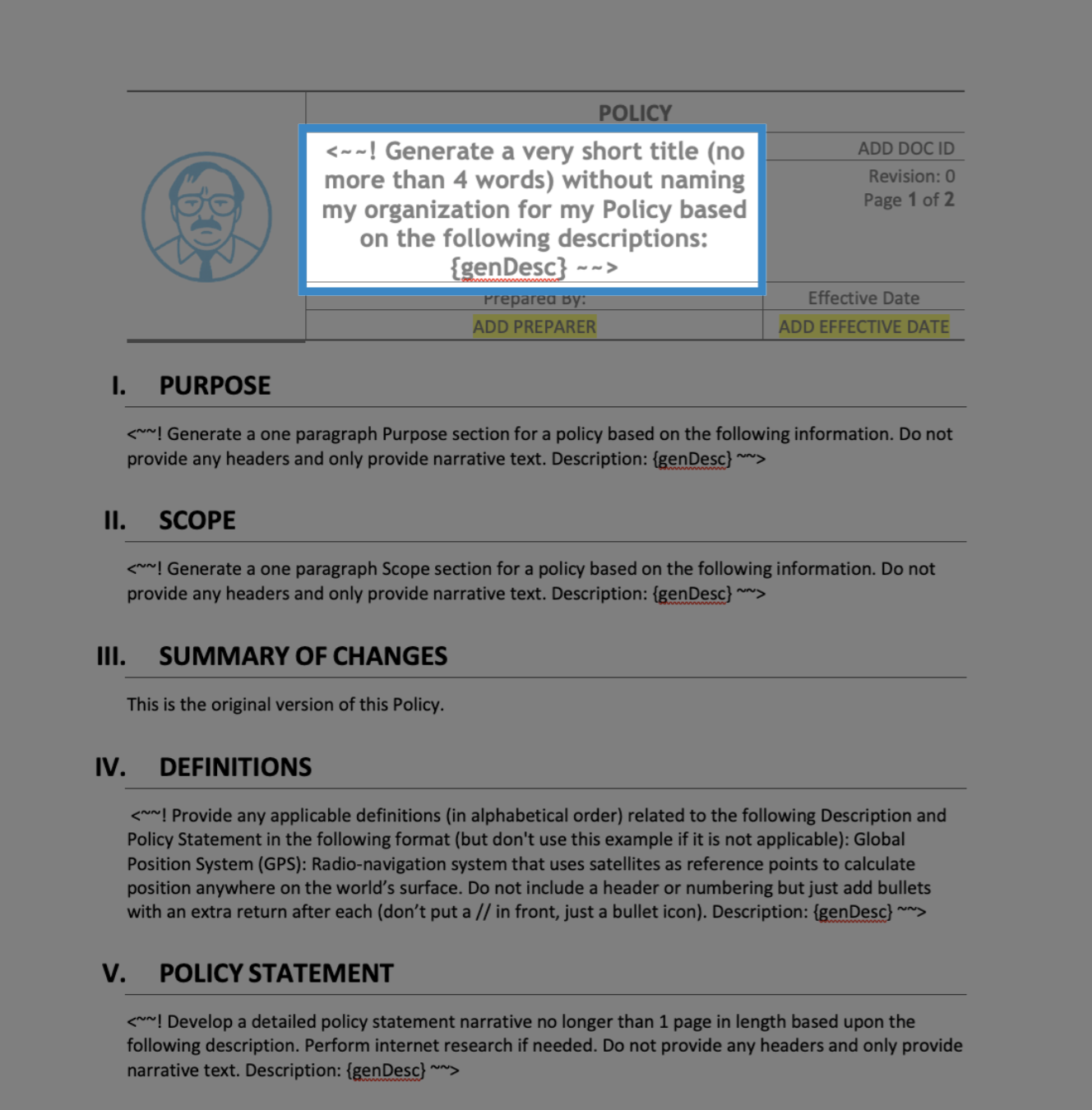In this tutorial, you will learn how to use templates in SureLink AI.
1. Introduction
This guide will walk you through creating and customizing templates step-by-step.
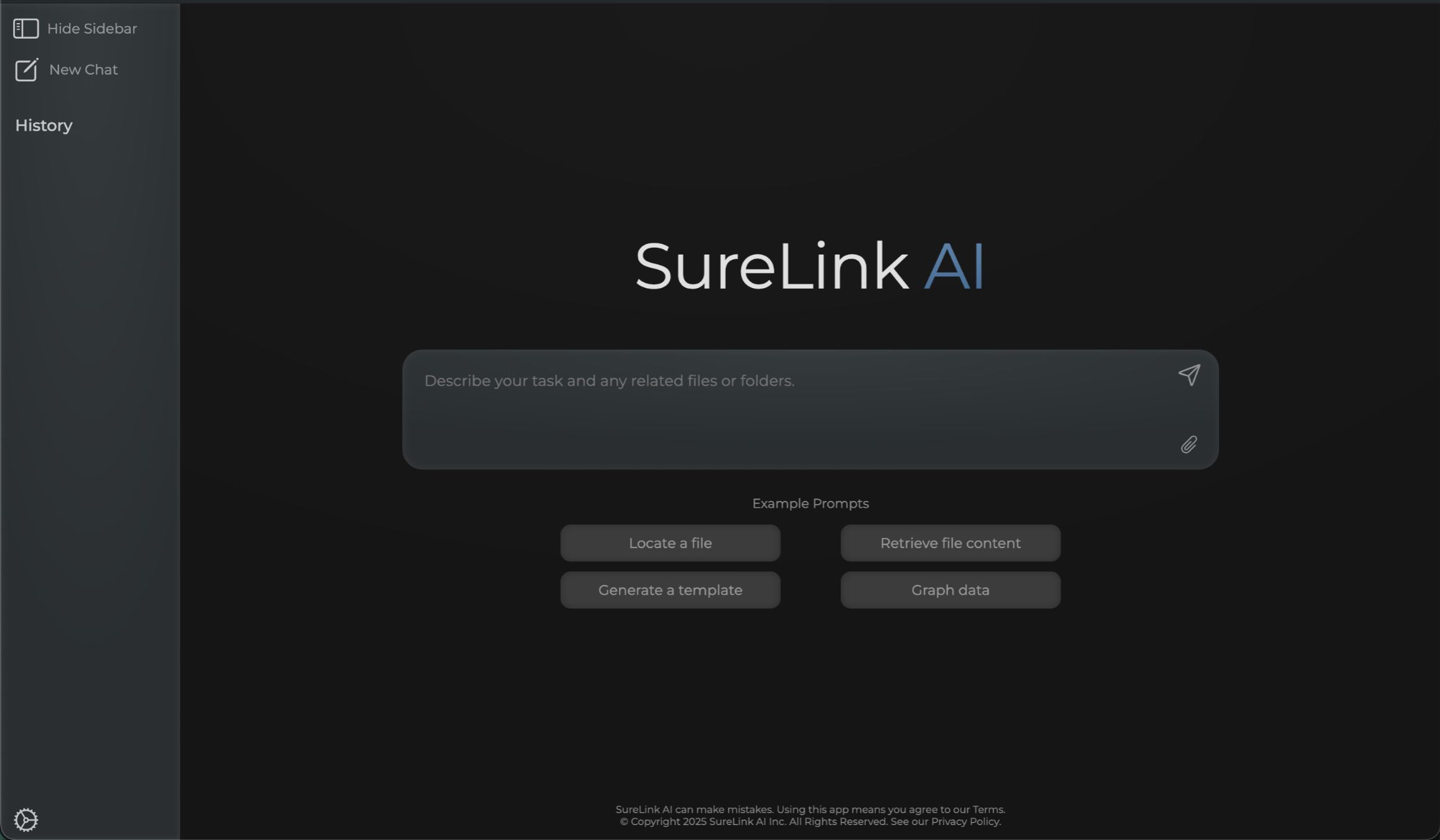
2. Click here
Click the gear icon in the sidebar menu.
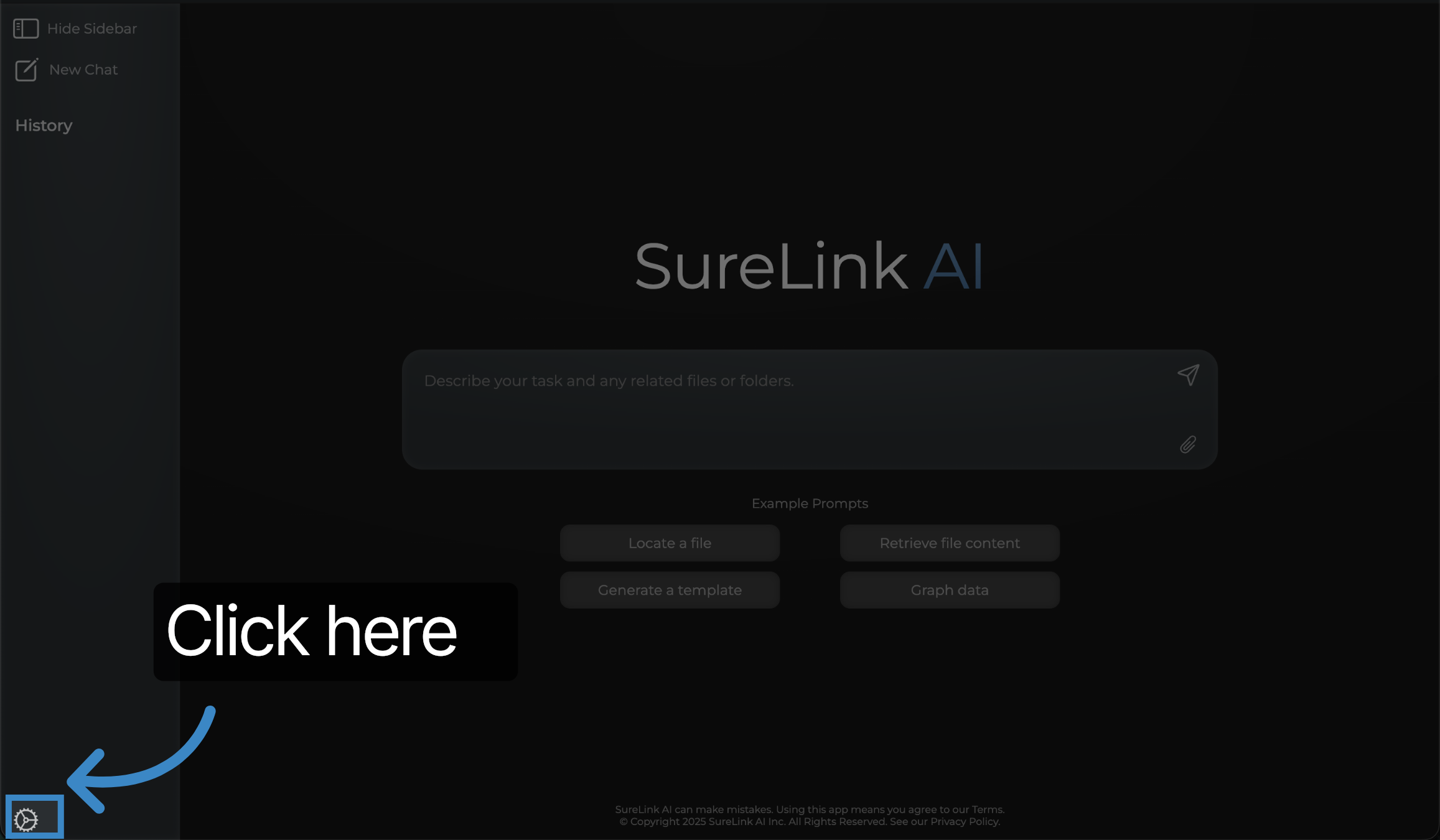
3. Click "Templates"
Click "Templates" to open the template section where you can manage your templates.
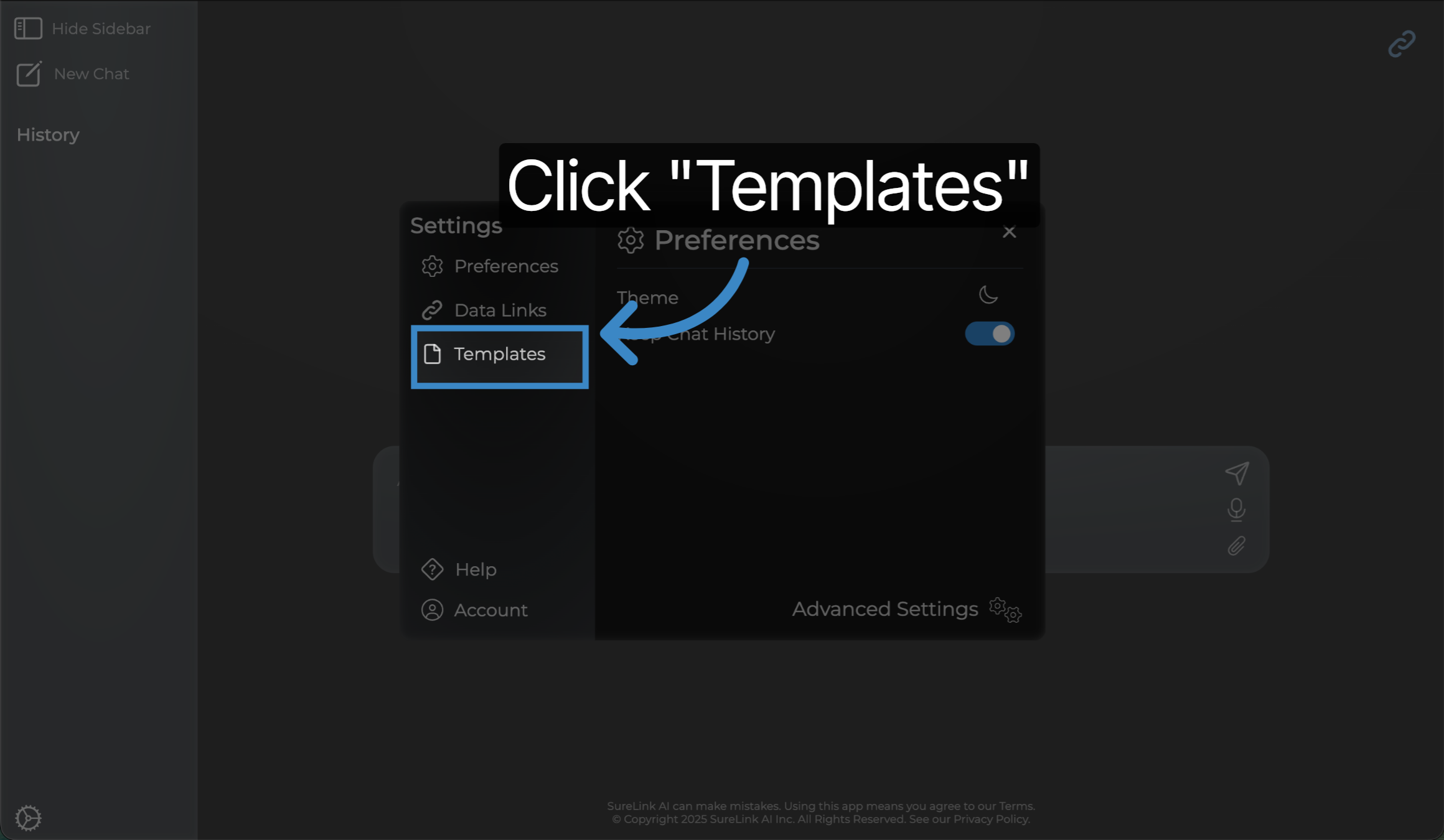
4. Template Selection
Templates can be found and managed on this page as they are added to SureLink AI. If you need to add an additional template, select Add Template.
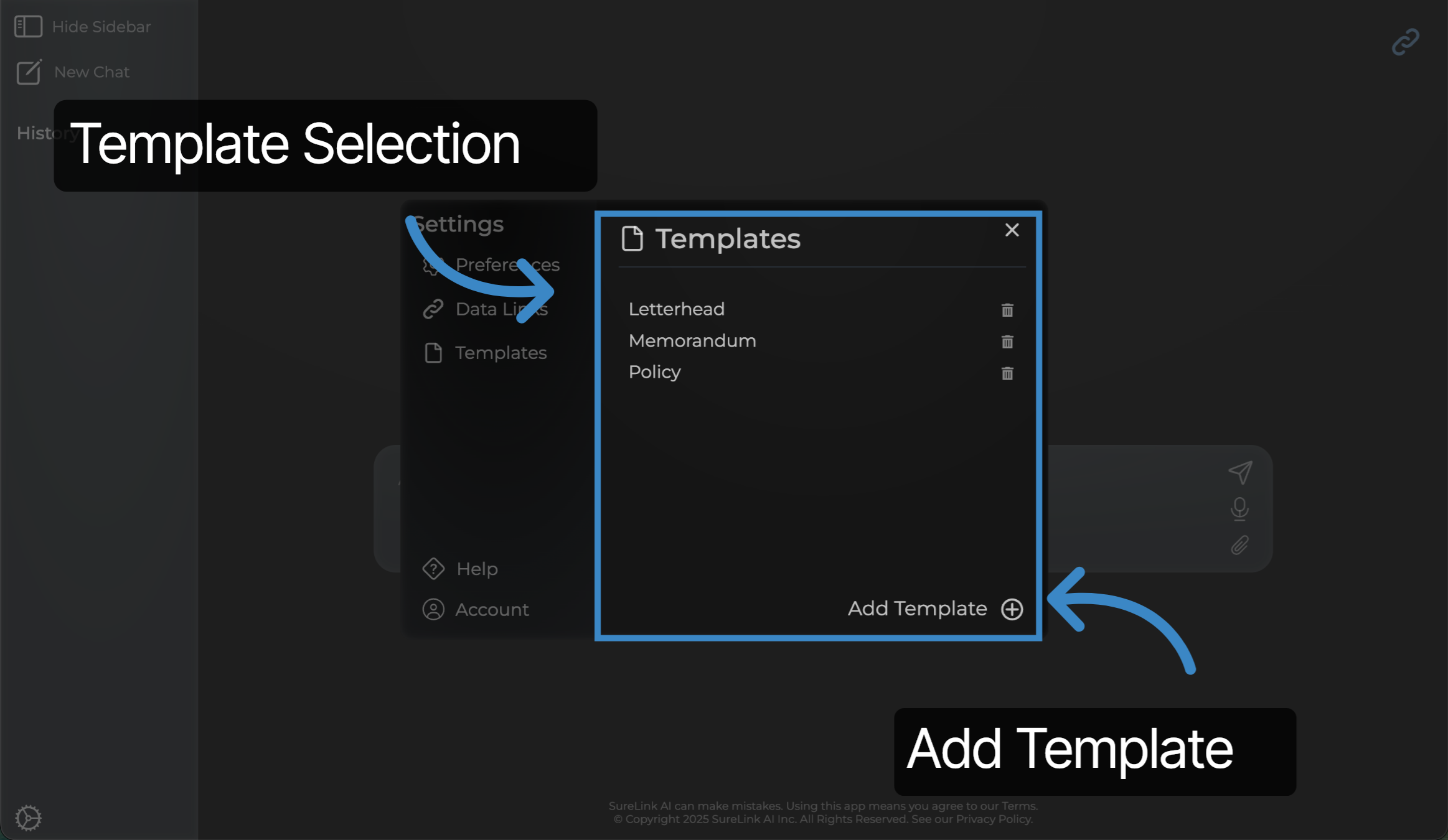
5. Choose a Template file
Select a template file from your Finder or File Explorer
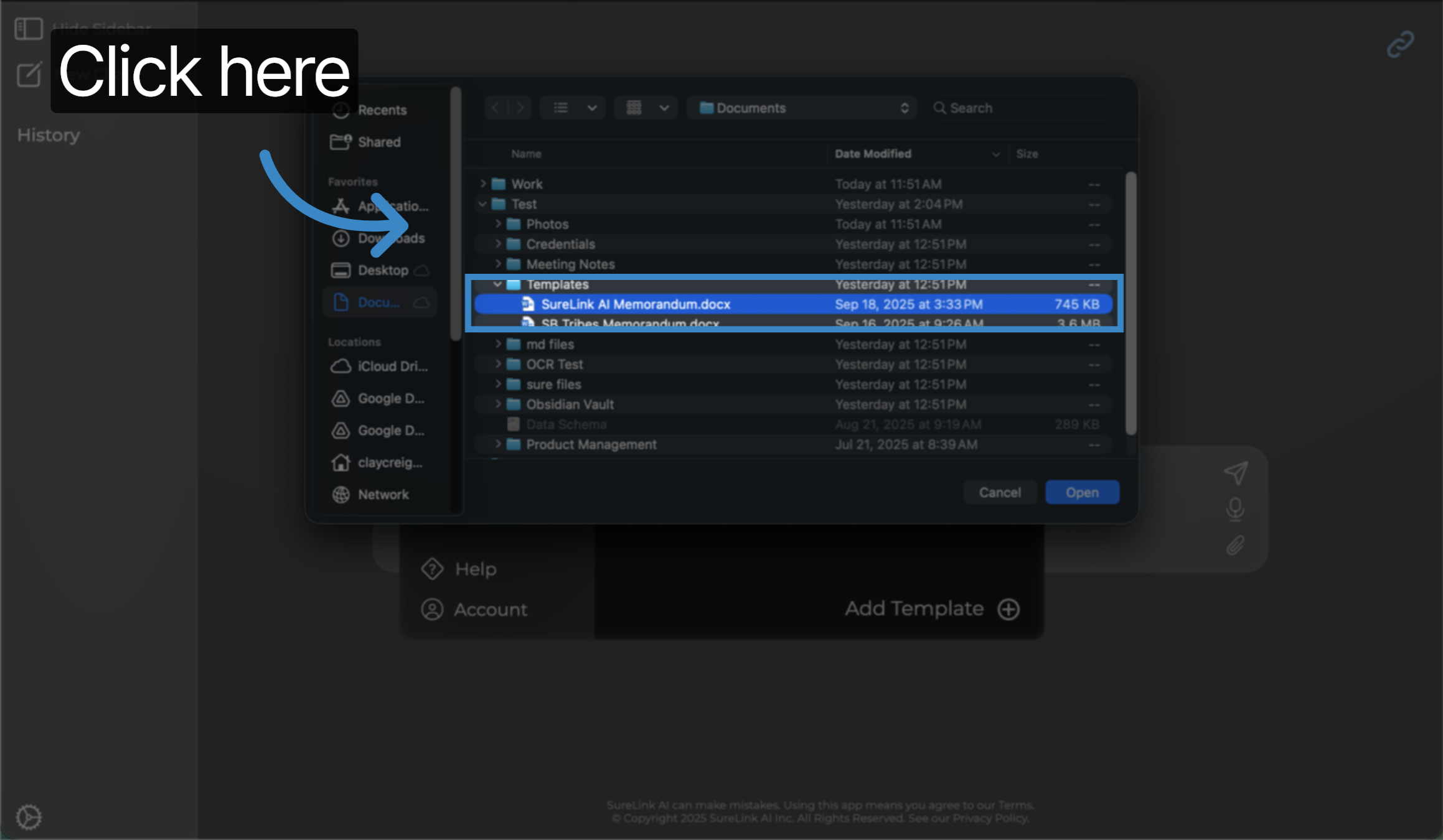
6. Click "Open"
Click "Open" to upload the template.
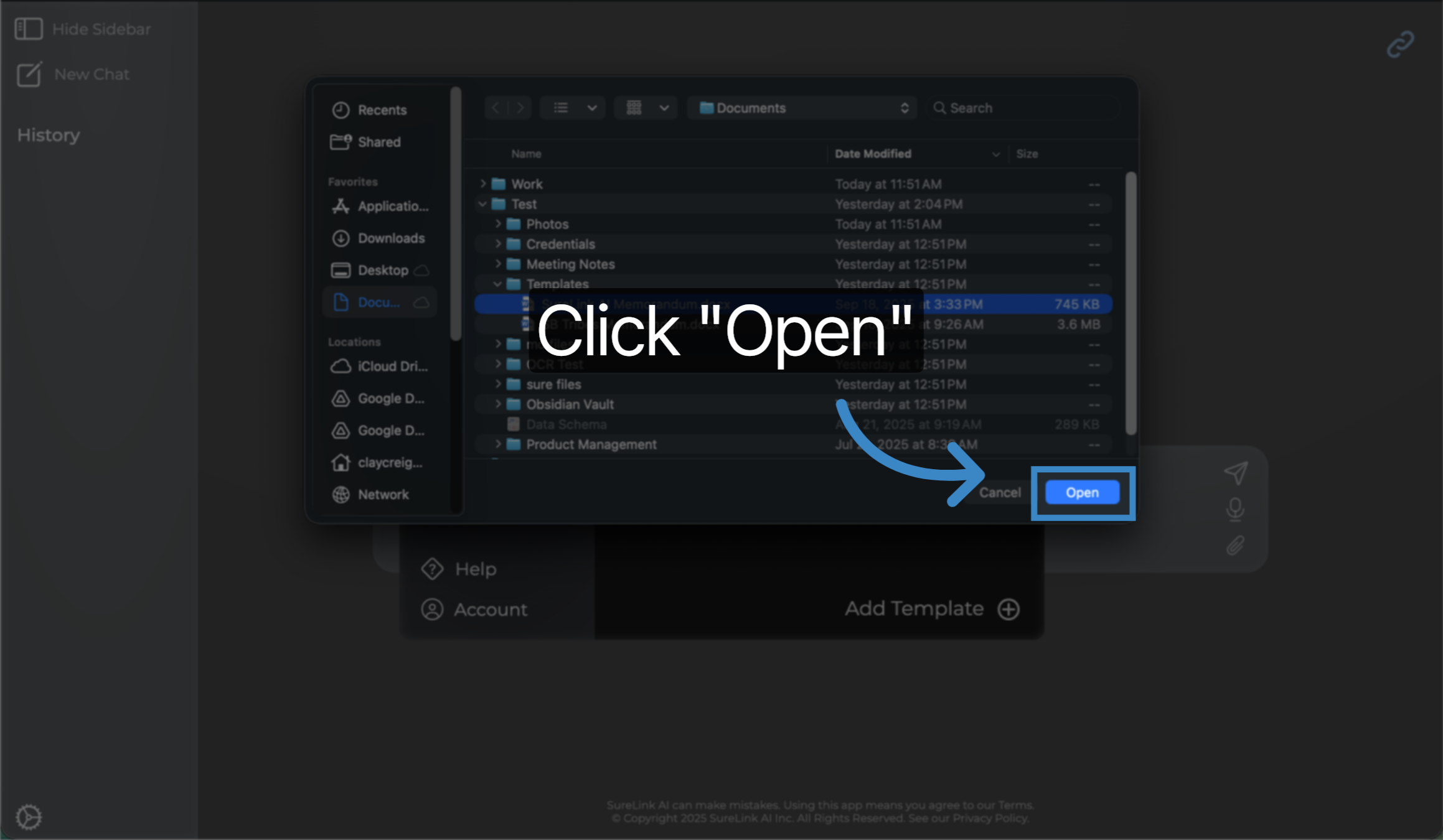
7. Example Prompt
In this example, we asked the system "Using my templates, create a memorandum, that tells all employees to use two factor authentication moving forward."
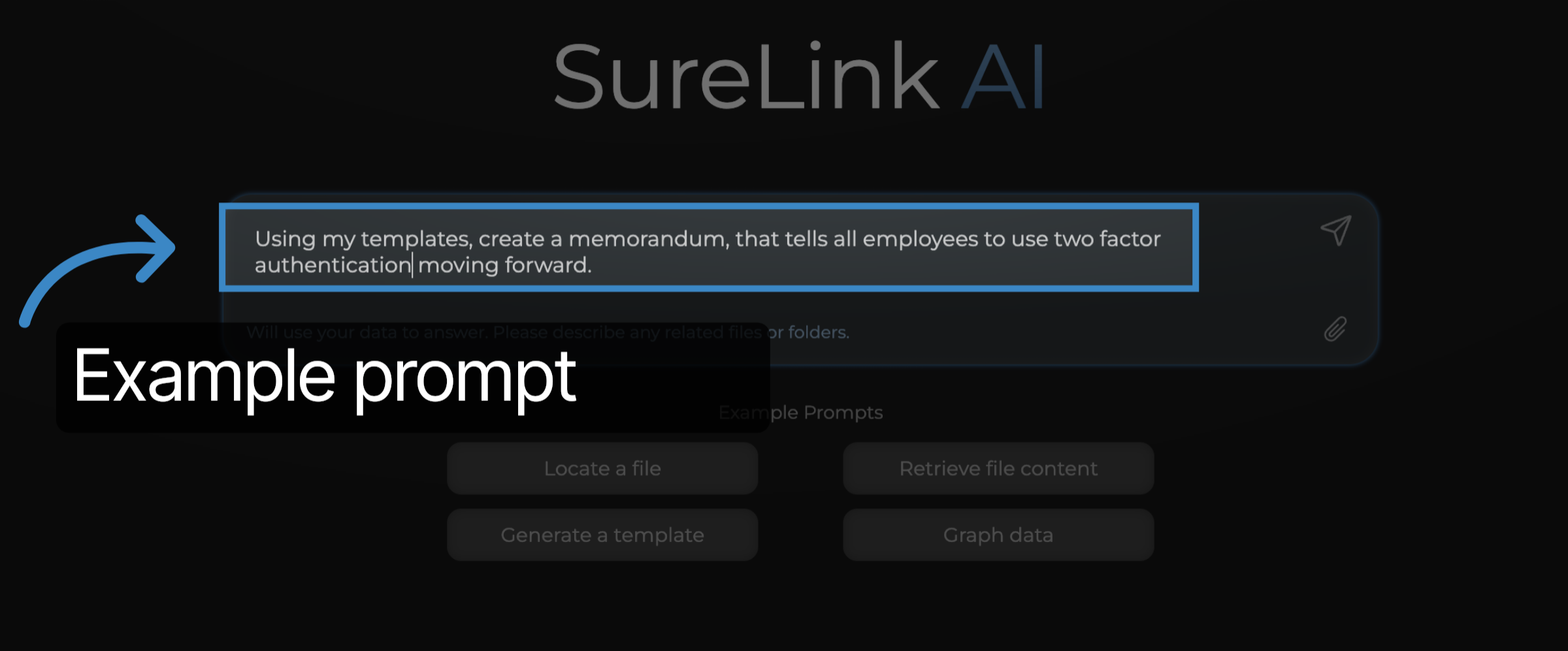
8. Template Document
The AI will then recognize that you are trying to use one of your existing templates and a templated document will automatically open up in Word with the template that was specified in the prompt.
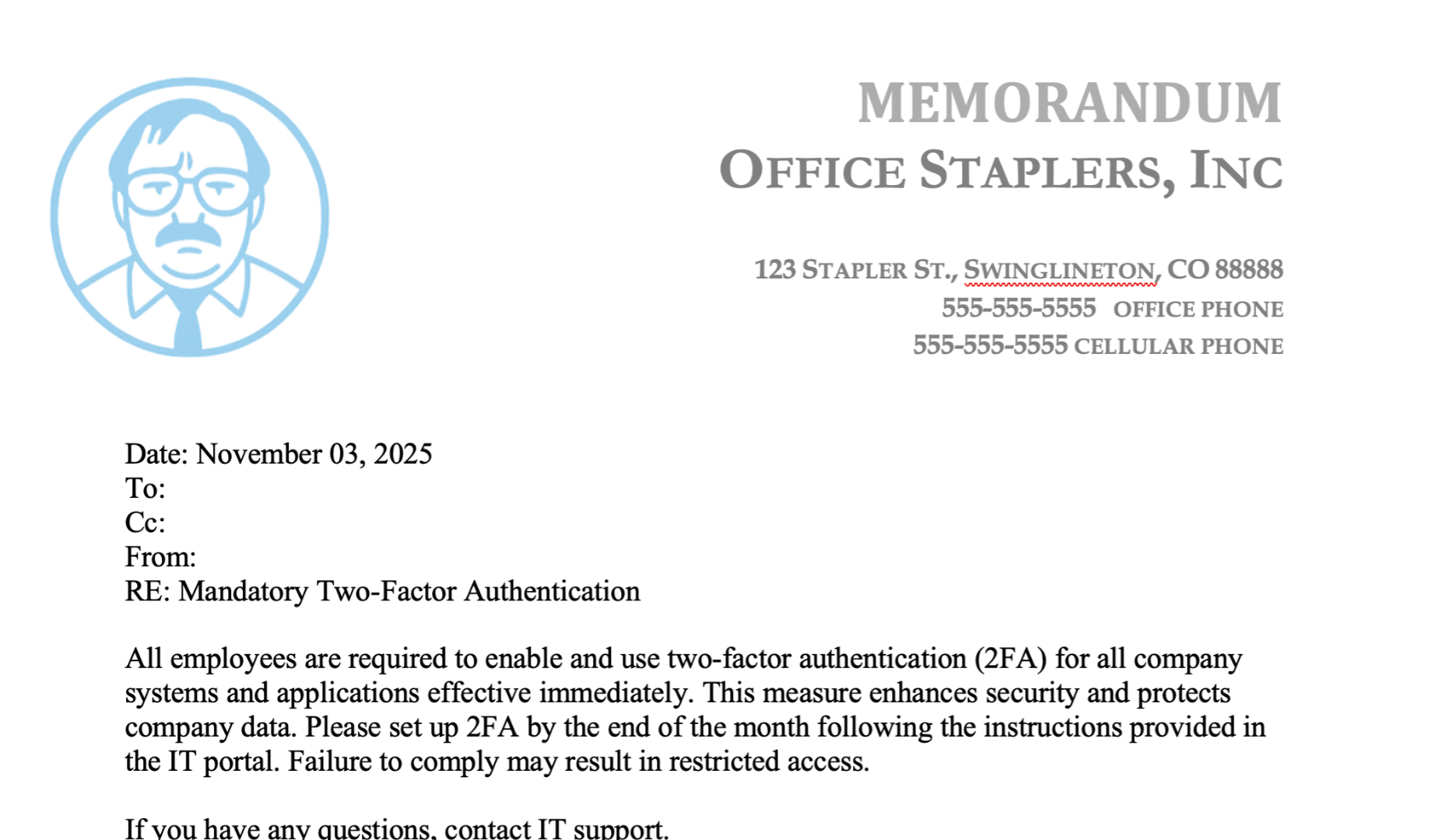
9. Build a new template
If you need to create a new template, the process is simple. Start by creating a word document and organize the headers, outline, and footer to your desire. You can also copy an existing document with a similar layout to make this process faster. From there, you can type: less-than symbol, tilde, tilde, exclamation mark. This will indicate the beginning of a section where you can define the content you want to be generated. In this example, our first custom section says, "Generate a very short title (no more than 4 words) without naming my organization for my Policy based on the following descriptions..." Then to end a custom section, you can type tilde, tilde, greater-than symbol. Also, whenever you want the section to take into account the original prompt from SureLink AI, a user can type: left curly bracket, g, e, n, d, e, s, c, right curly bracket.
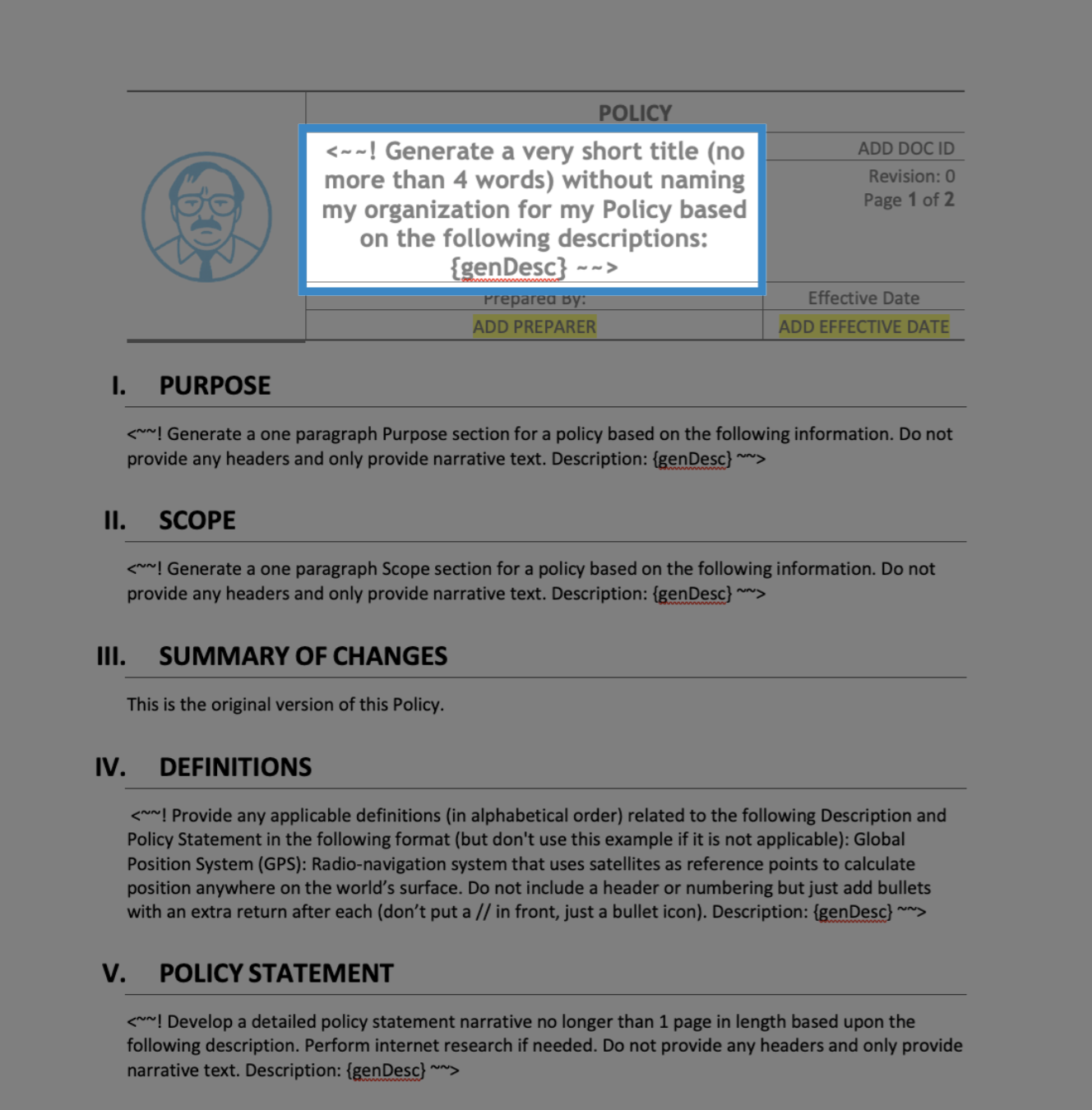
You have successfully created and customized a new template using SureLinkAI. Thank you from the SureLink AI team