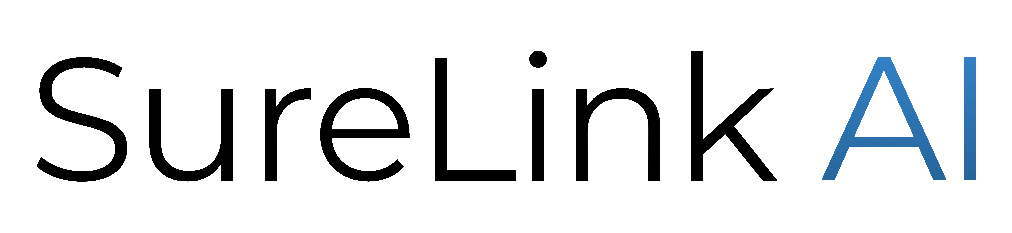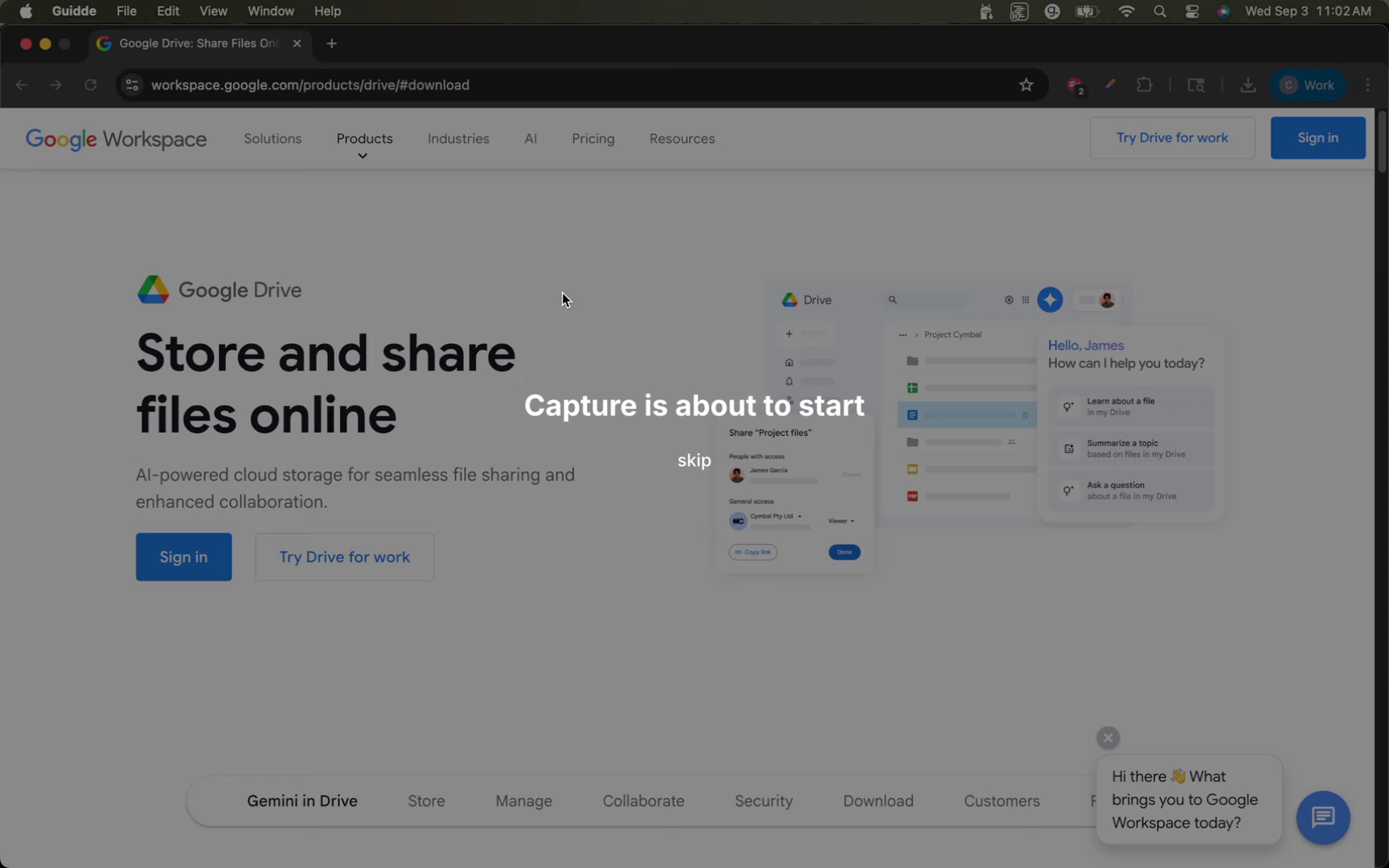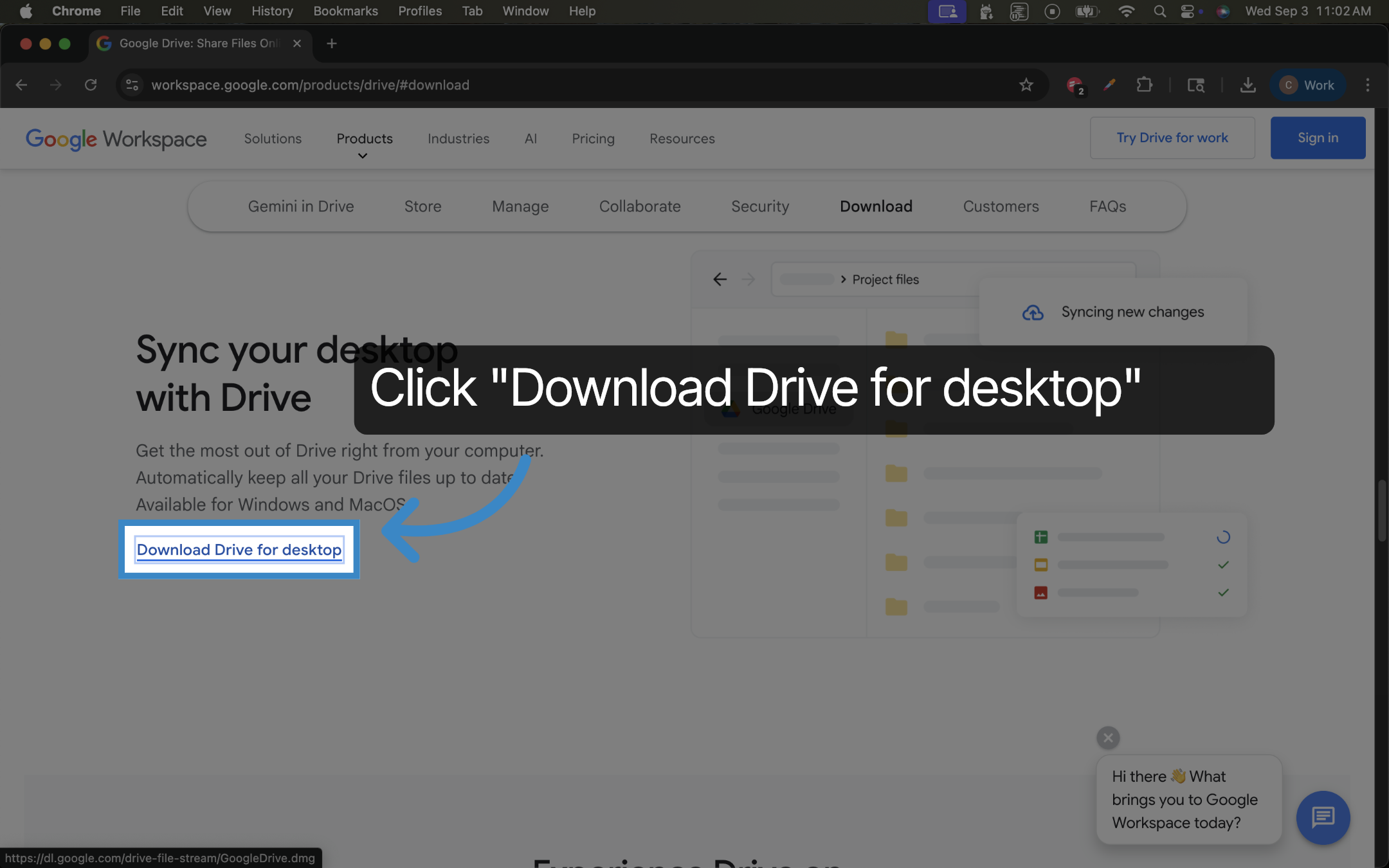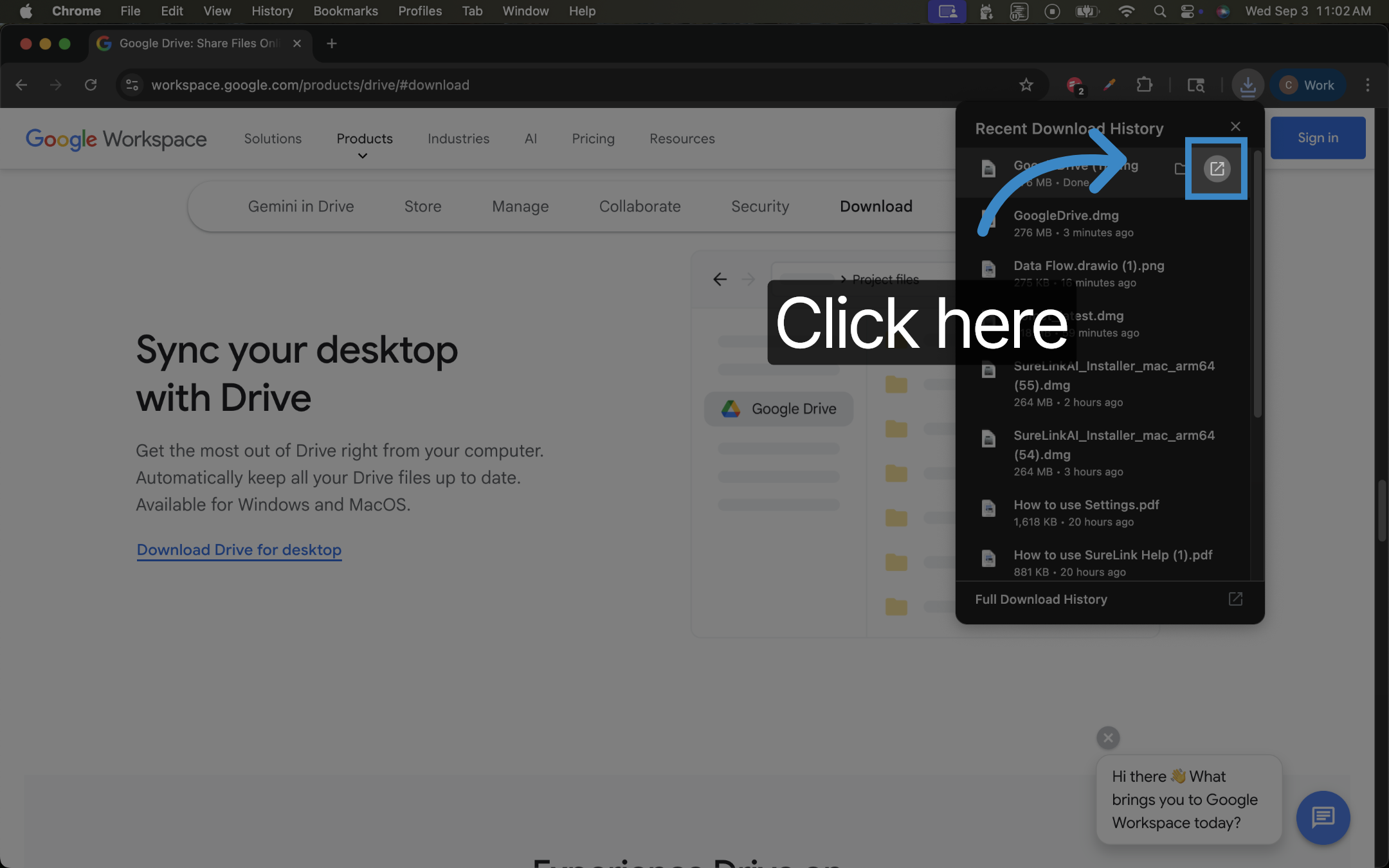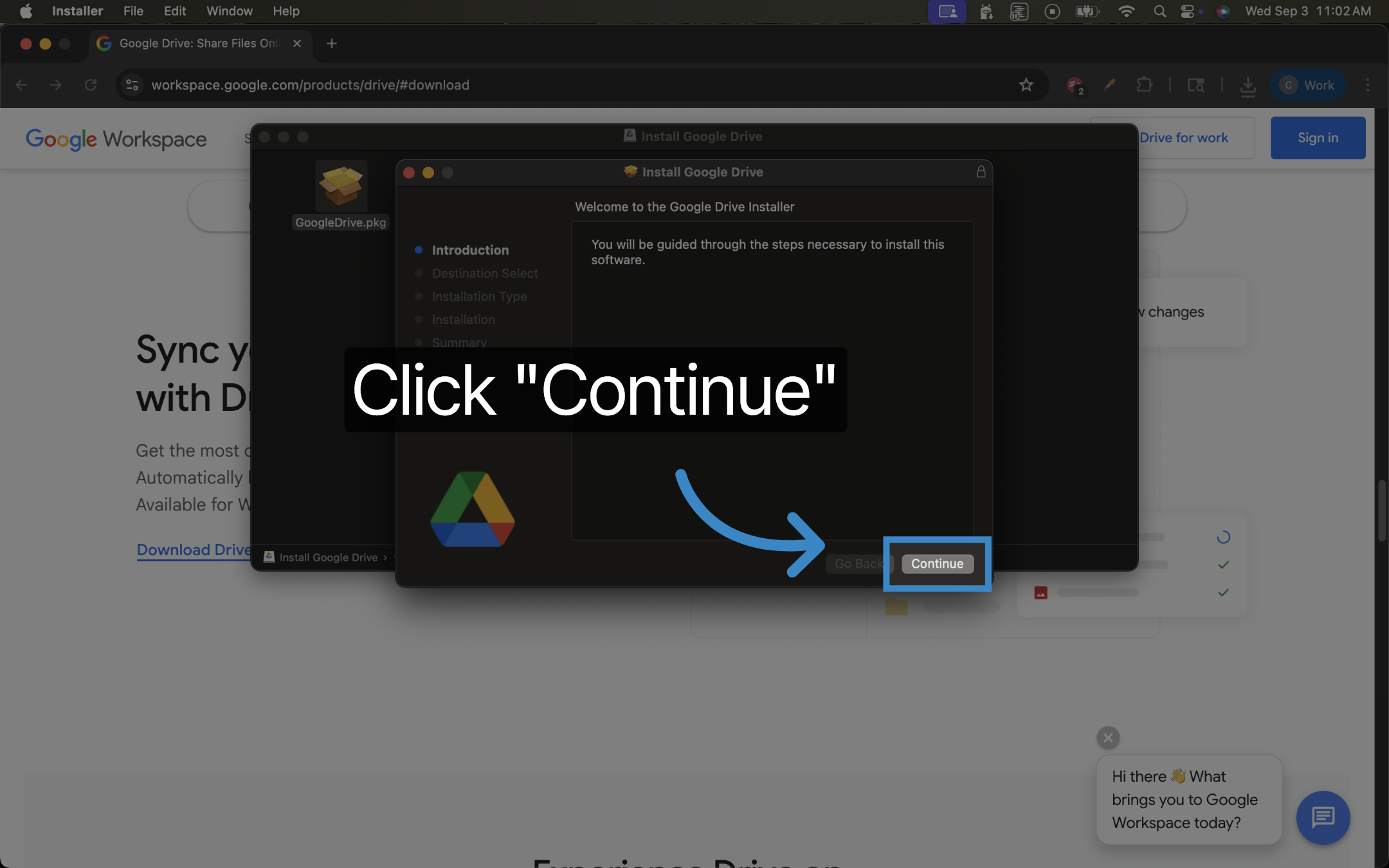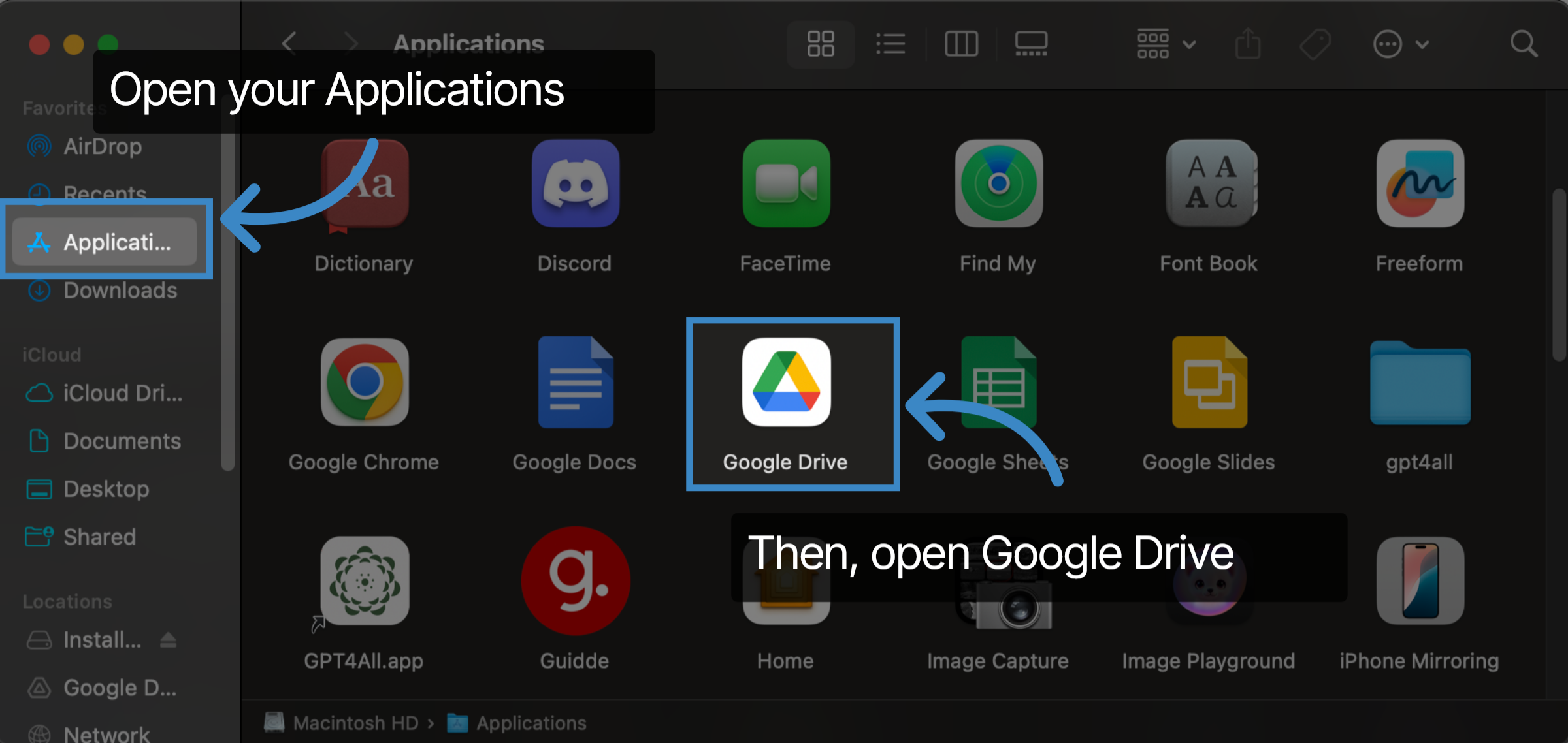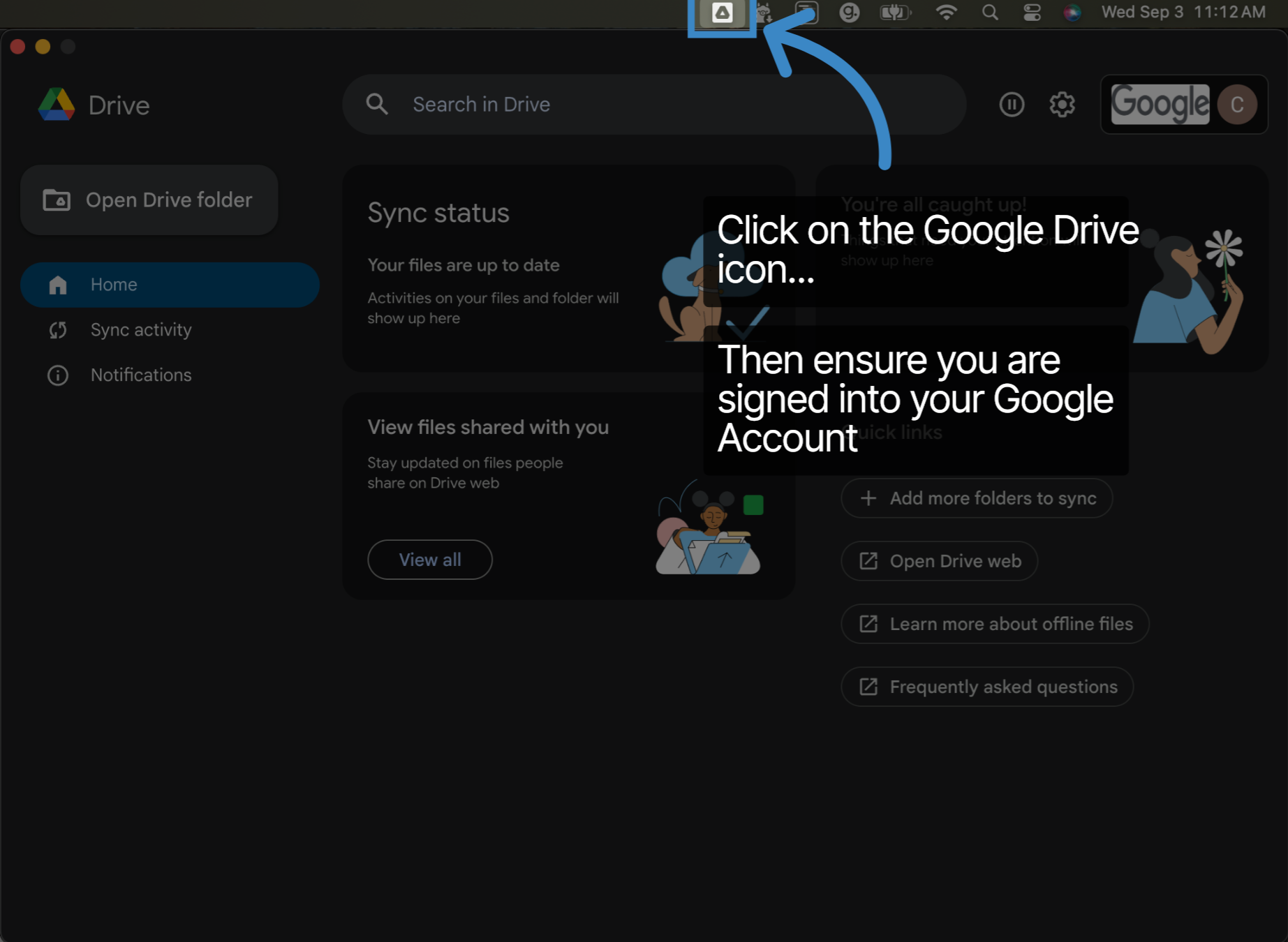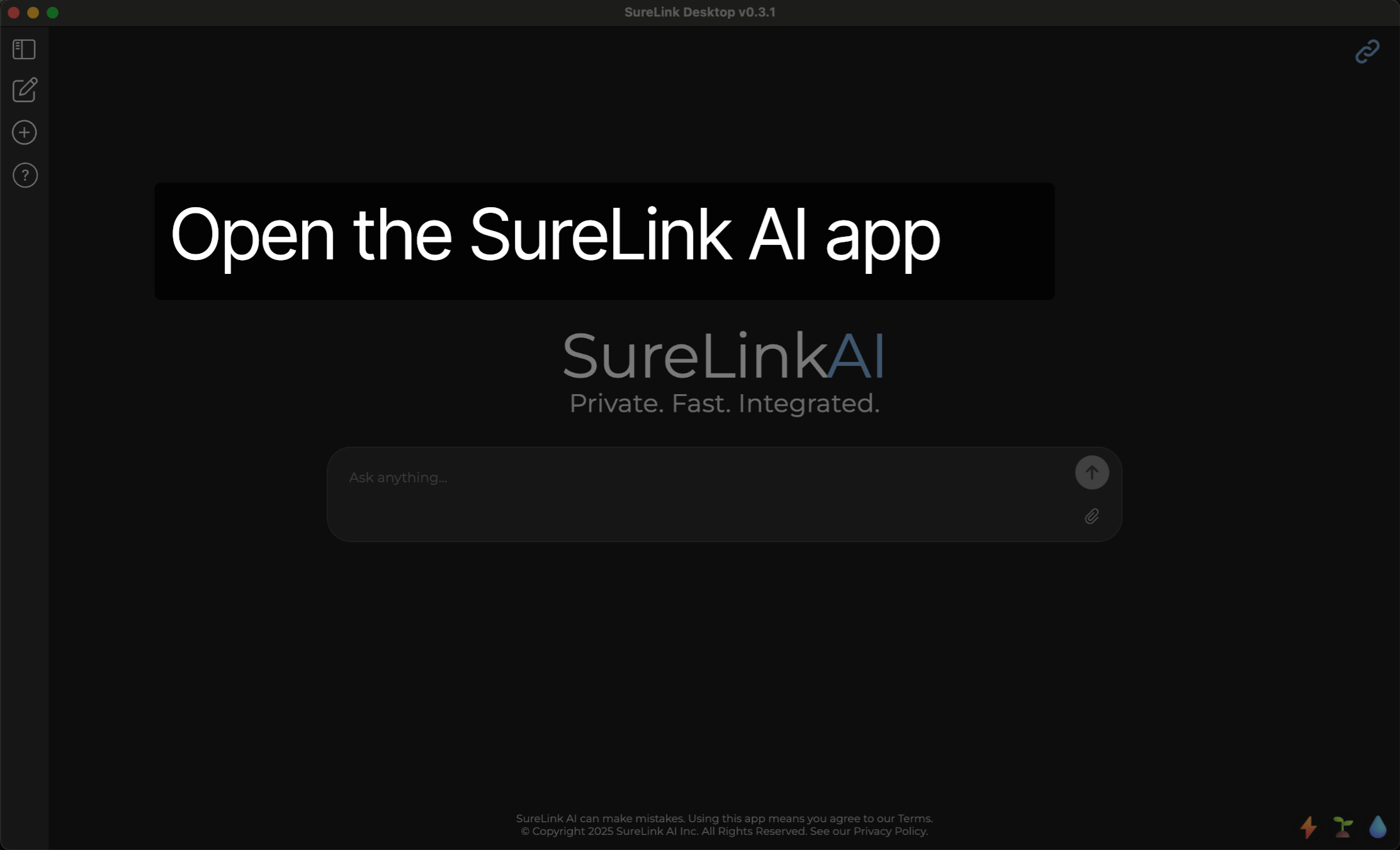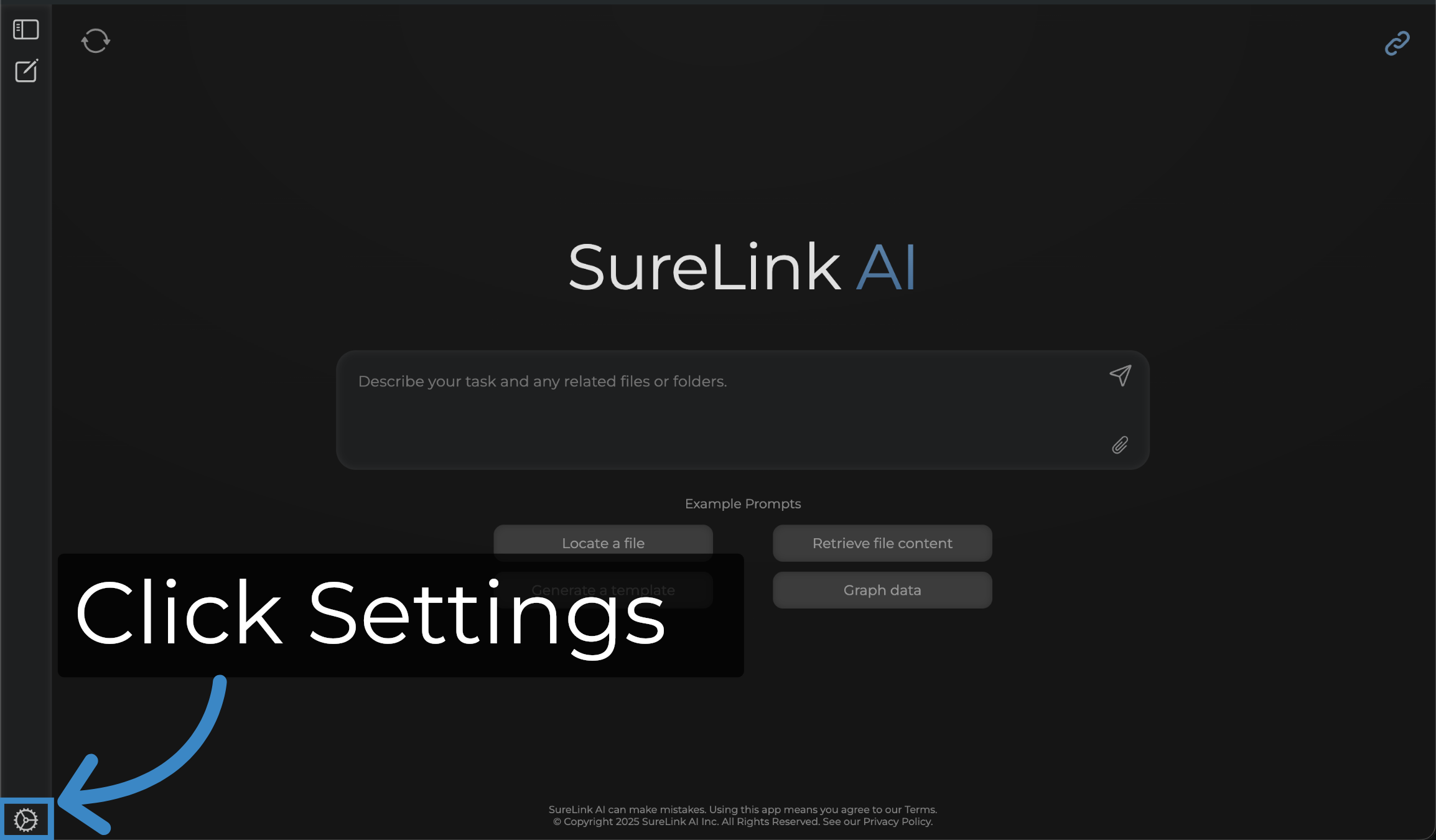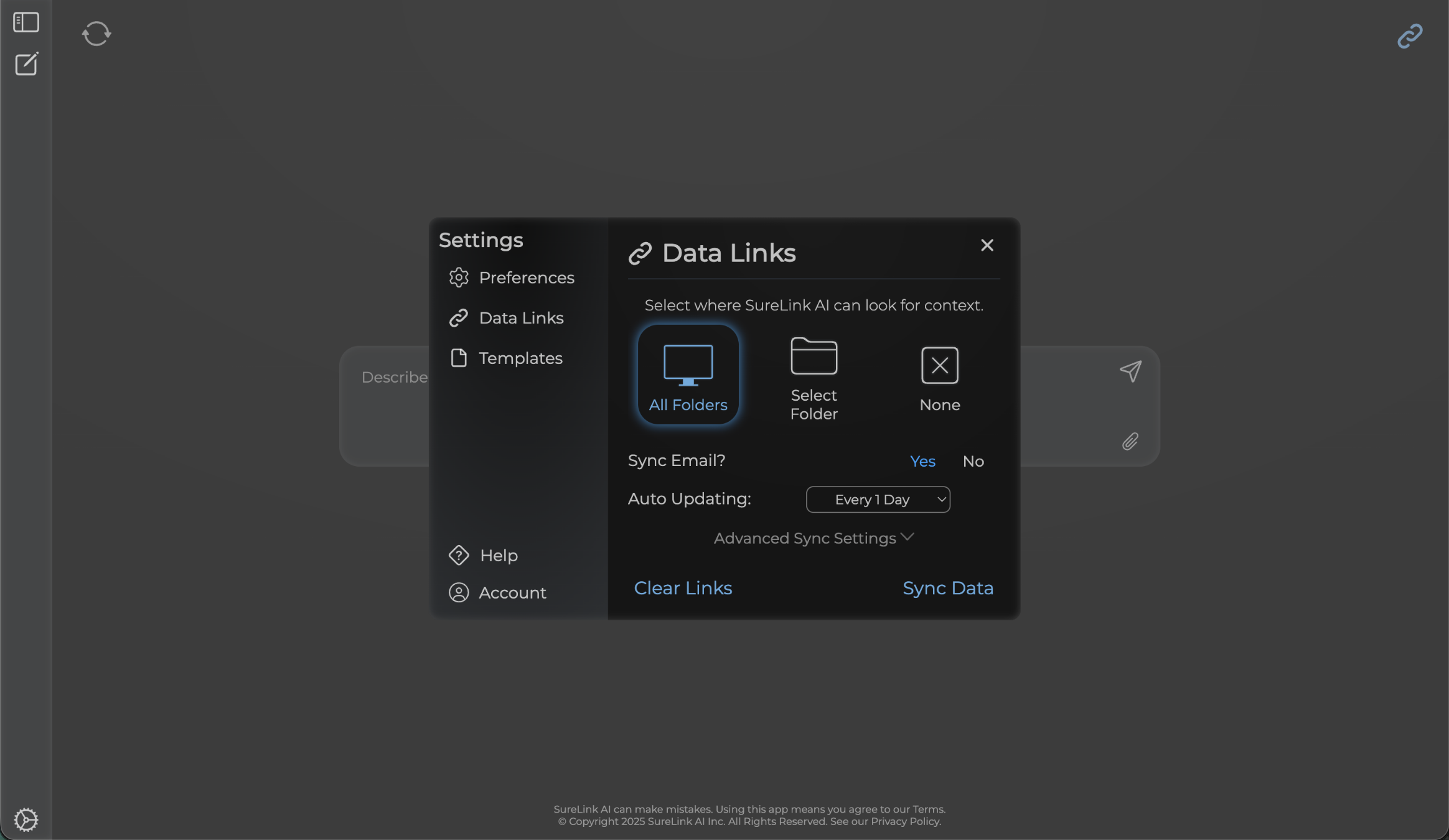How to use Google Drive with SureLink AI (MacOS)
Learn how to install Google Drive to your desktop to seamlessly sync your Google files and folders with SureLink AI.
1. Introduction
This guide provides clear steps to get you started quickly and confidently.
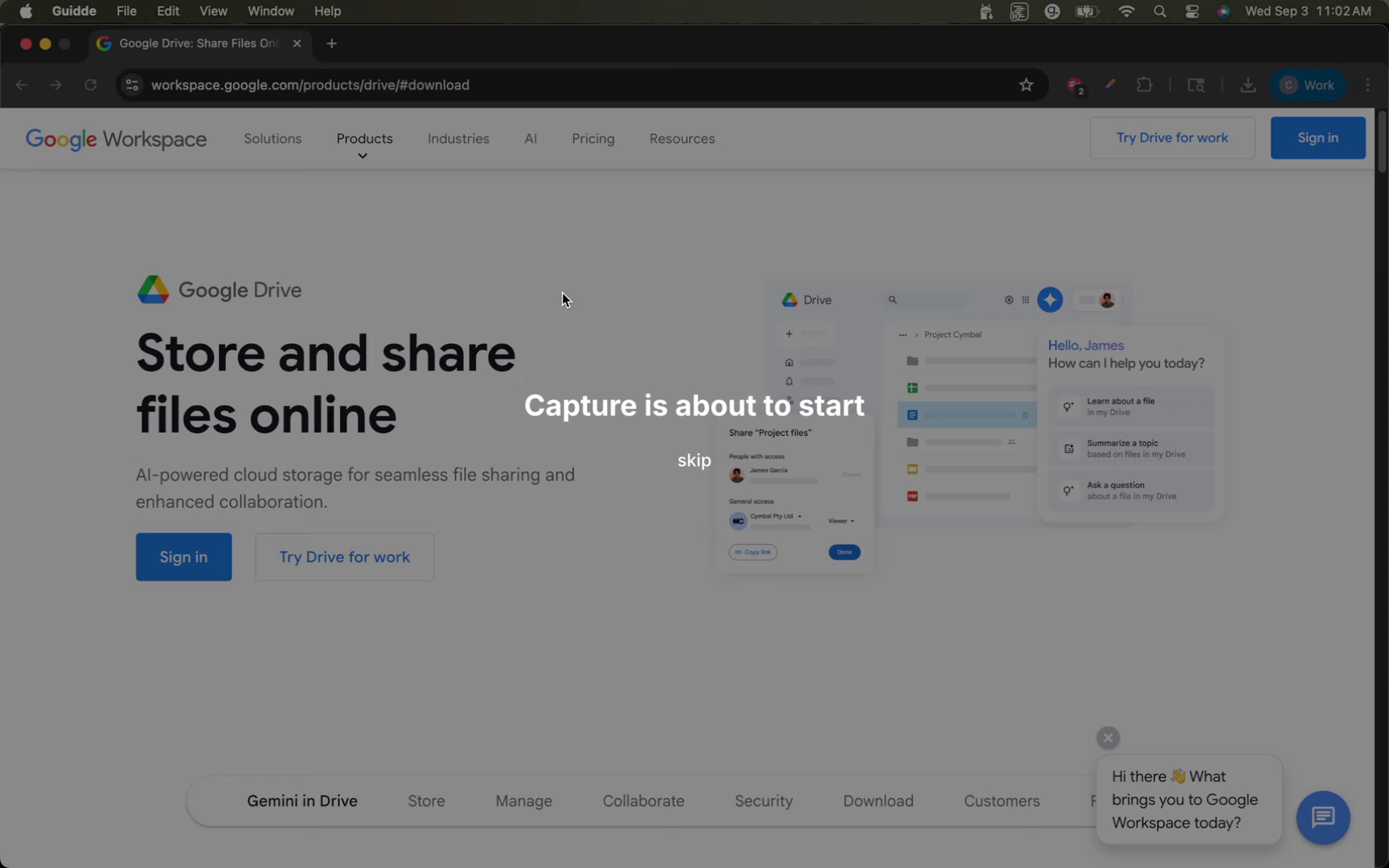
2. Click "Download Drive for desktop"
Navigate to the Google Drive download URL via your browser. Initiate the download by clicking the appropriate download button for your operating system.
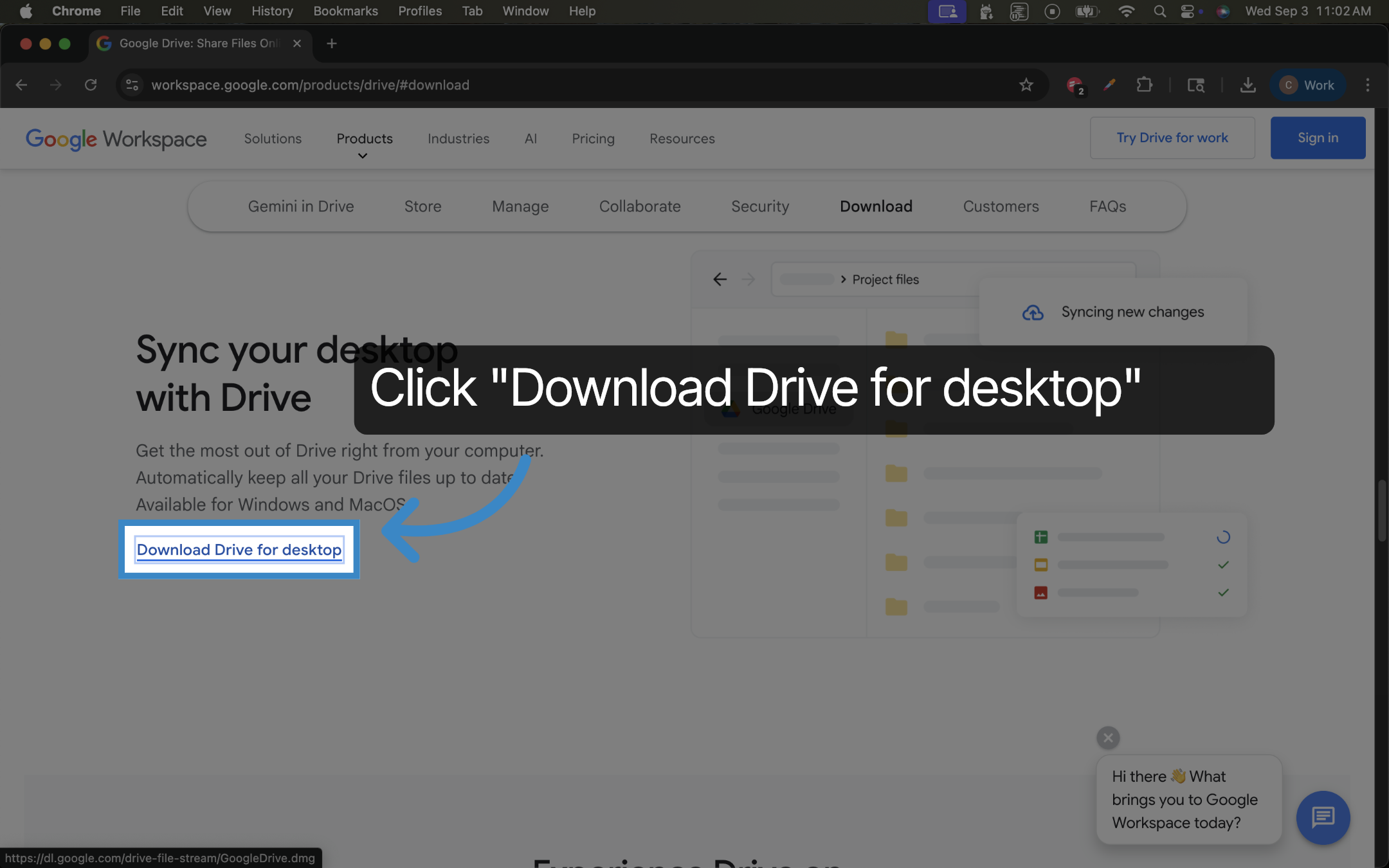
3. Click here
Once the download completes, open the installer file to begin setup. Confirm that you want to open the installer when the download is complete.
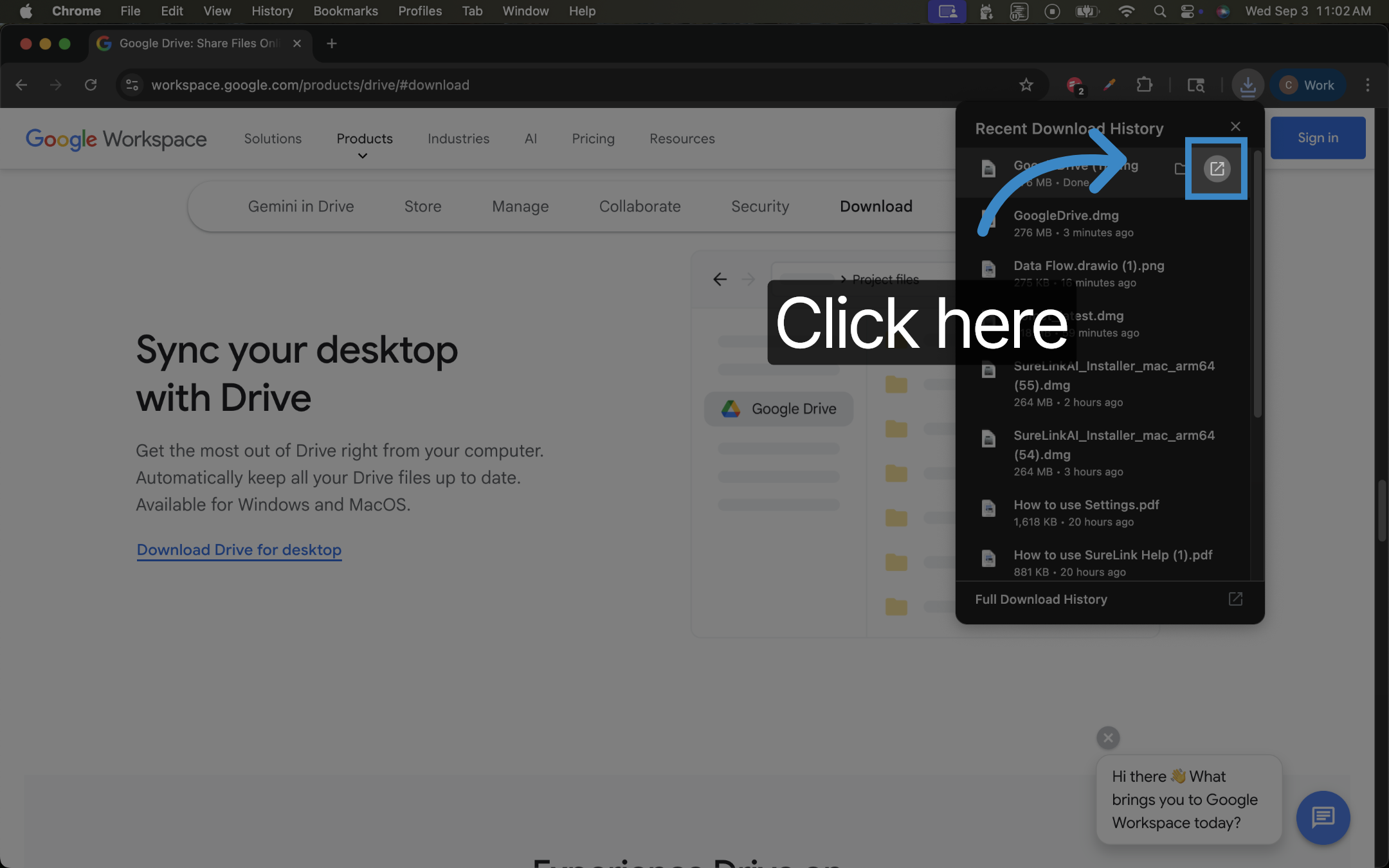
4. Click "Continue"
Follow the on-screen prompts to finish the installation process.
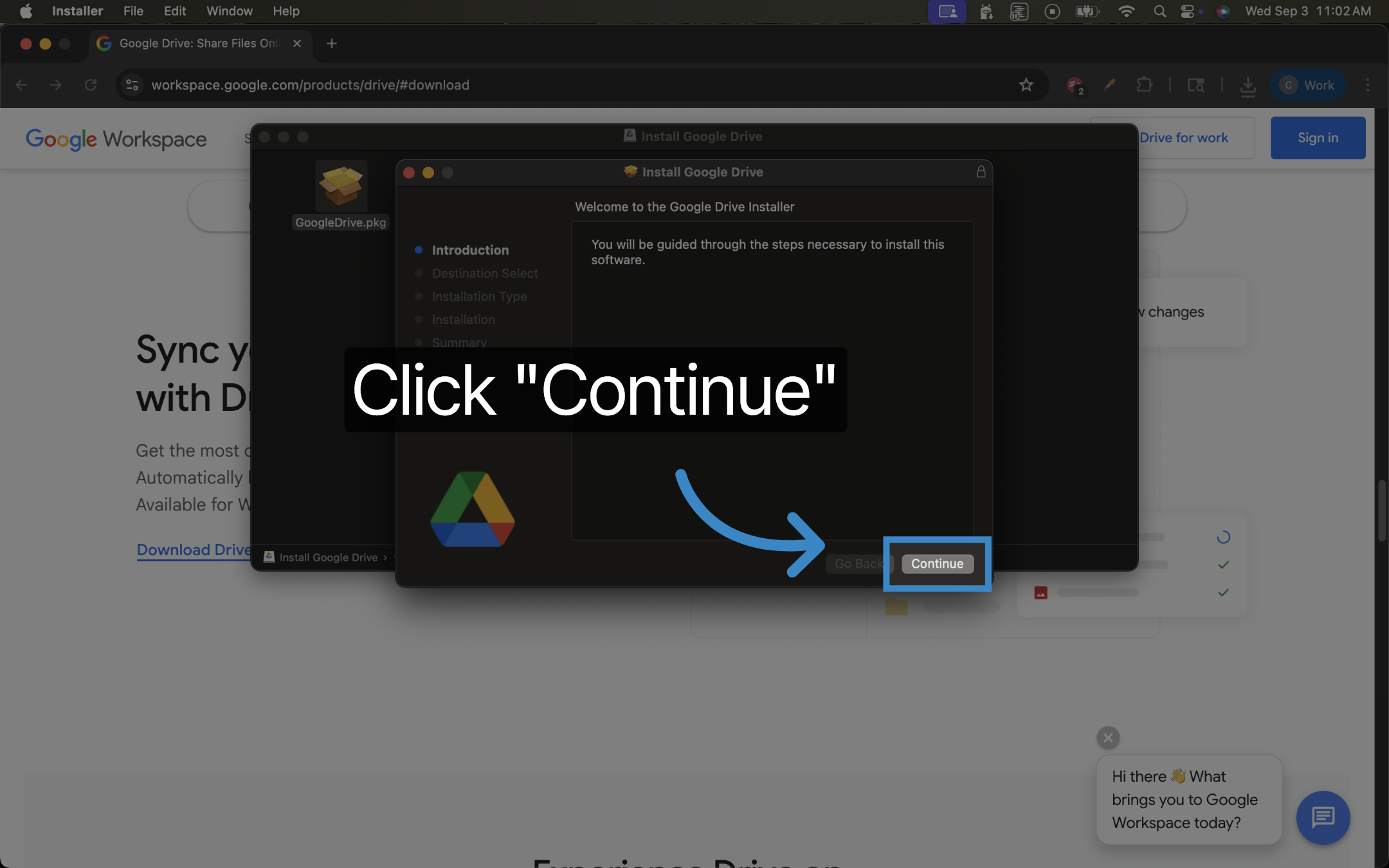
5. Open your Applications
Open your applications folder via your Finder window, and then open the Google Drive application
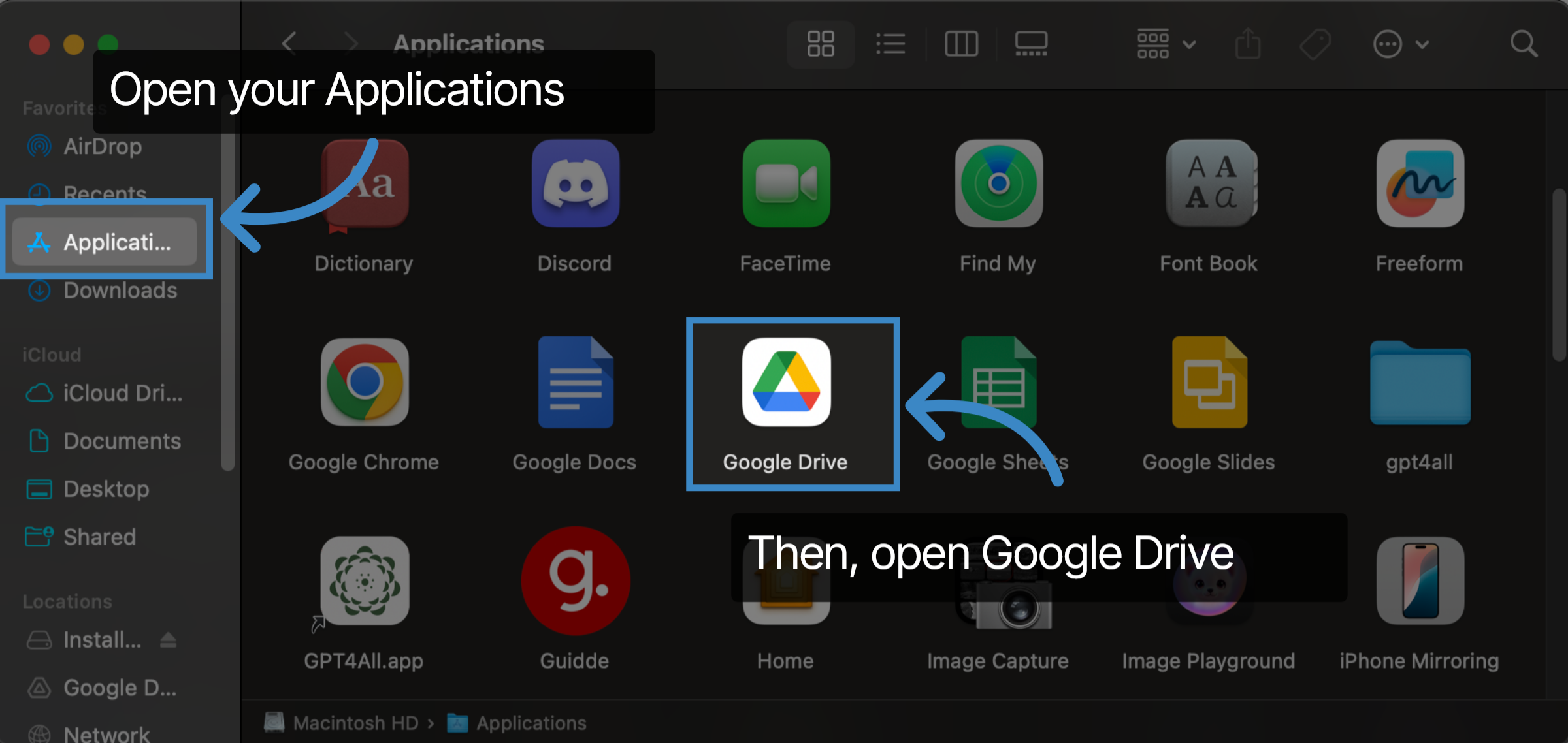
6. Click on the Google Drive icon...
Click on the Google Drive icon to launch the Google Drive app. Then ensure you are signed into your Google account.
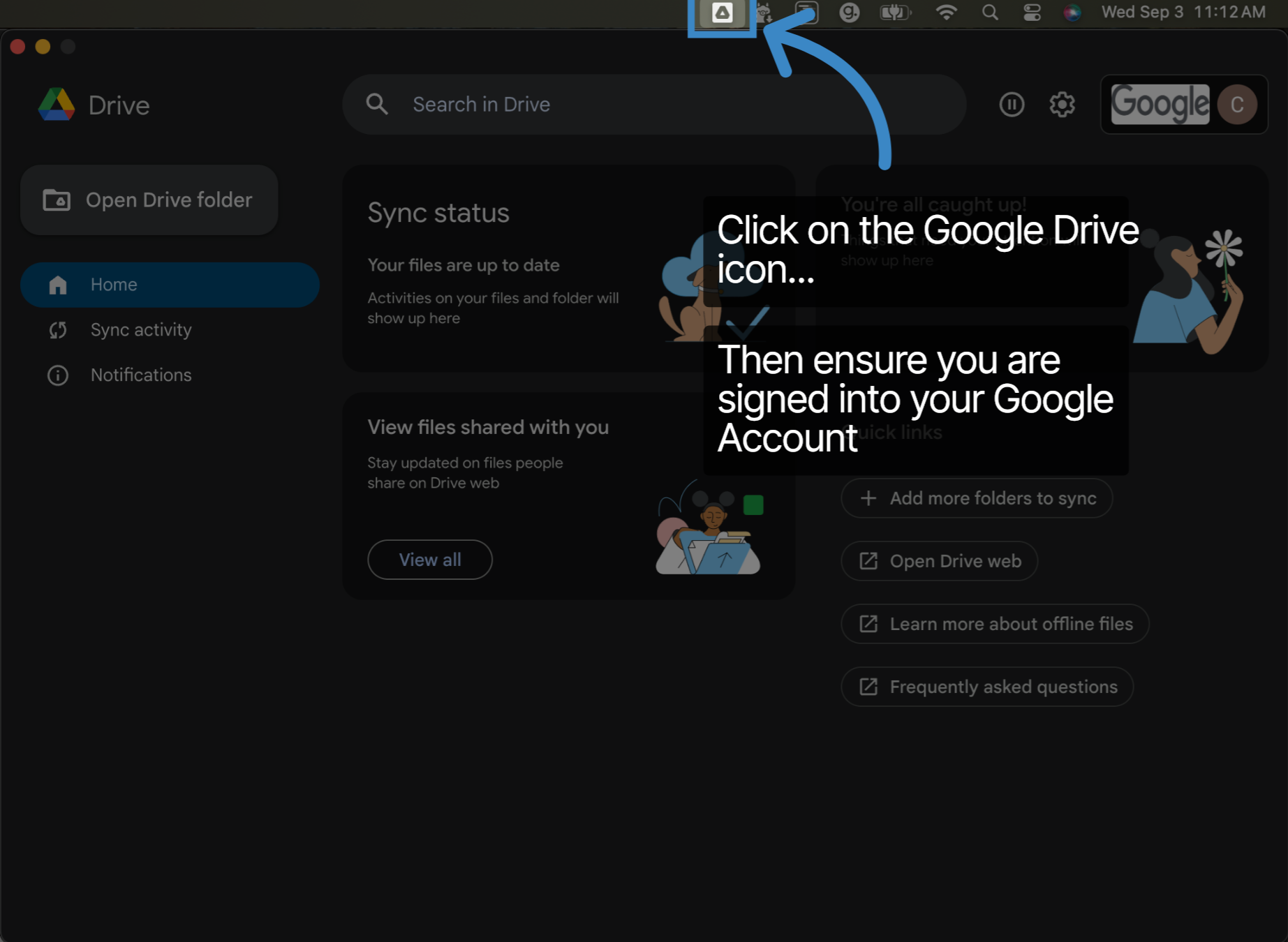
7. Open the SureLink AI app
Open your SureLink AI App
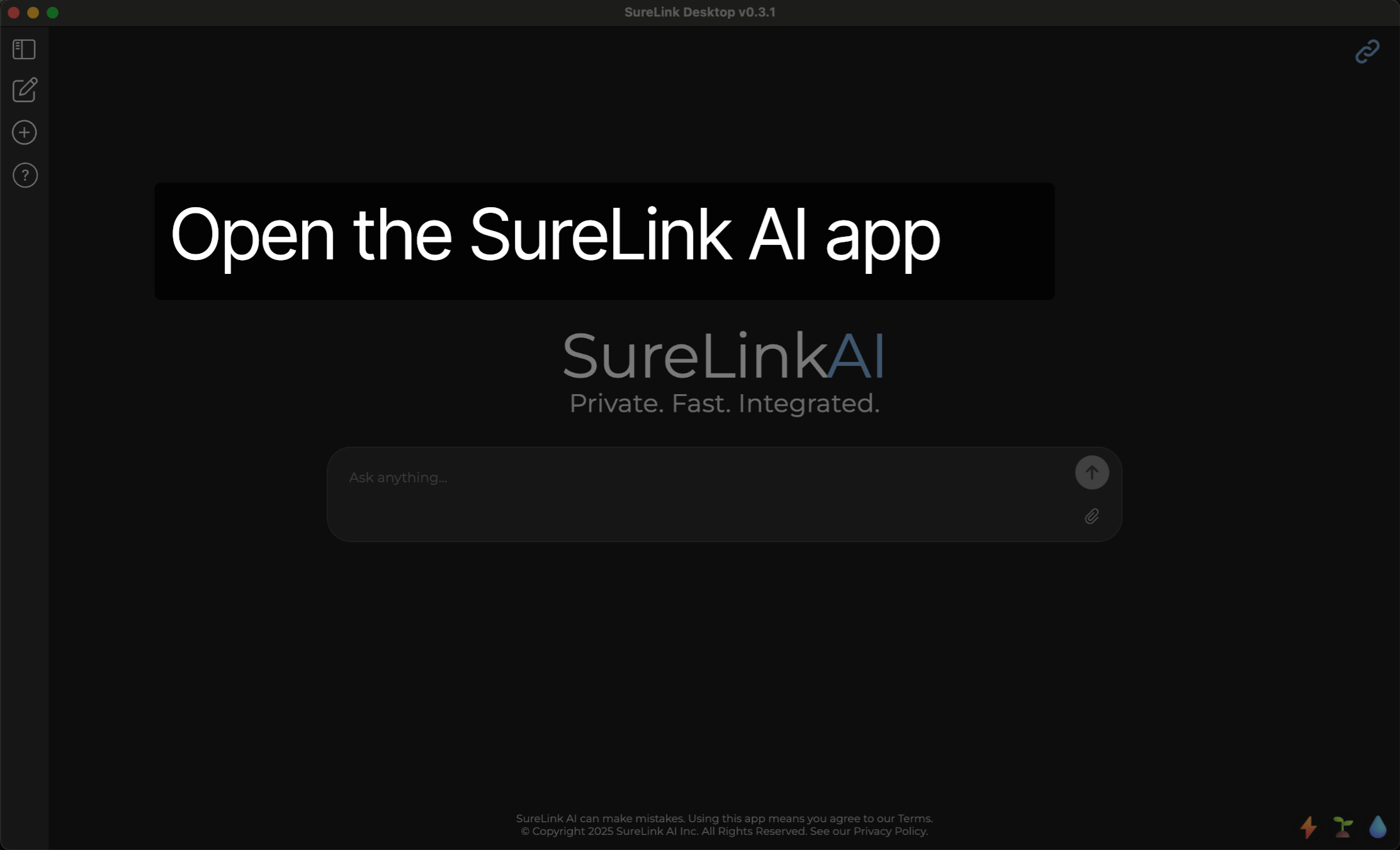
8. Click Settings
Click the Setting button from the sidebar menu.
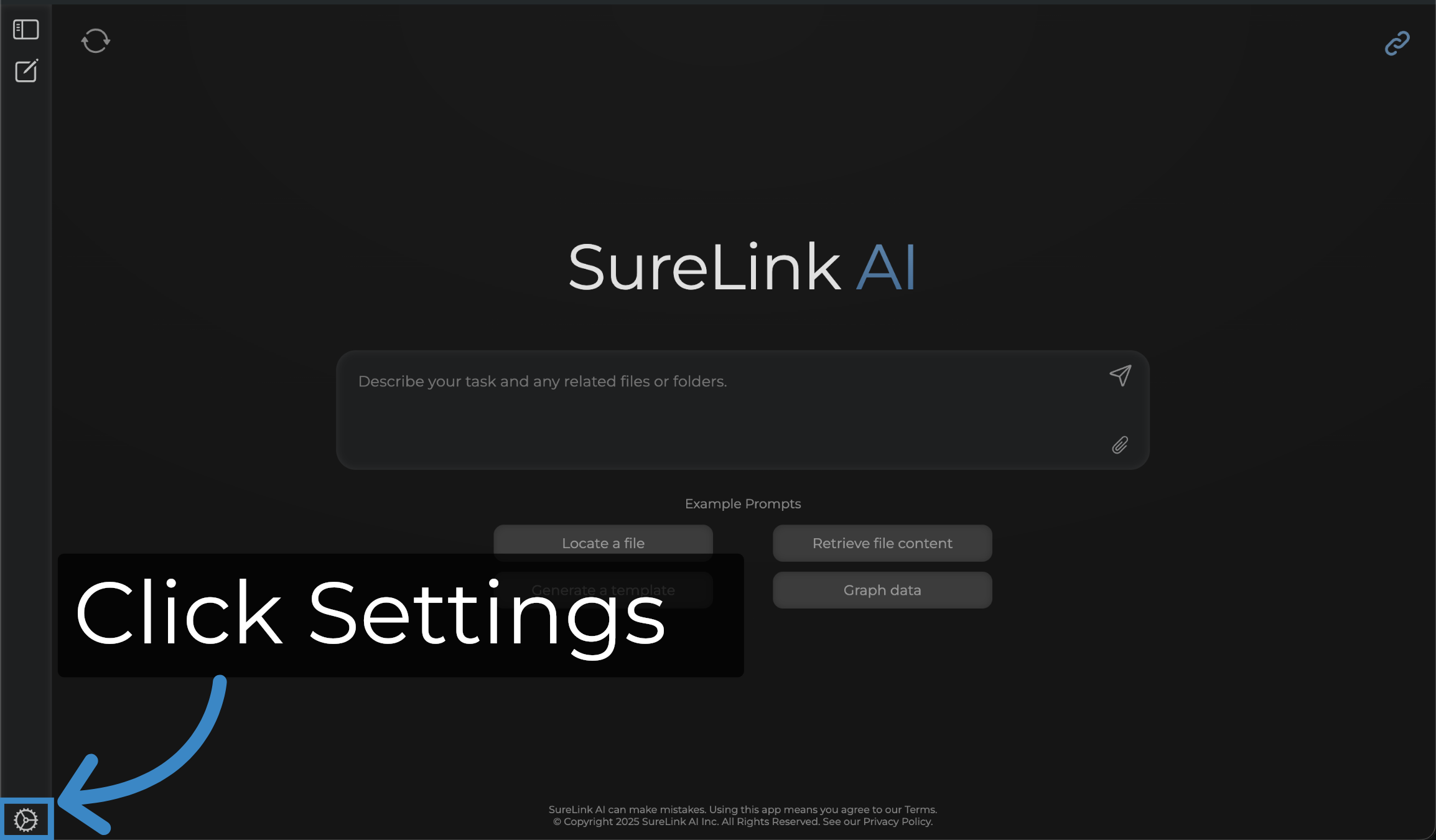
9. Click "Link a Folder"
As you sync data, your Google Drive will now be accessible to SureLink.
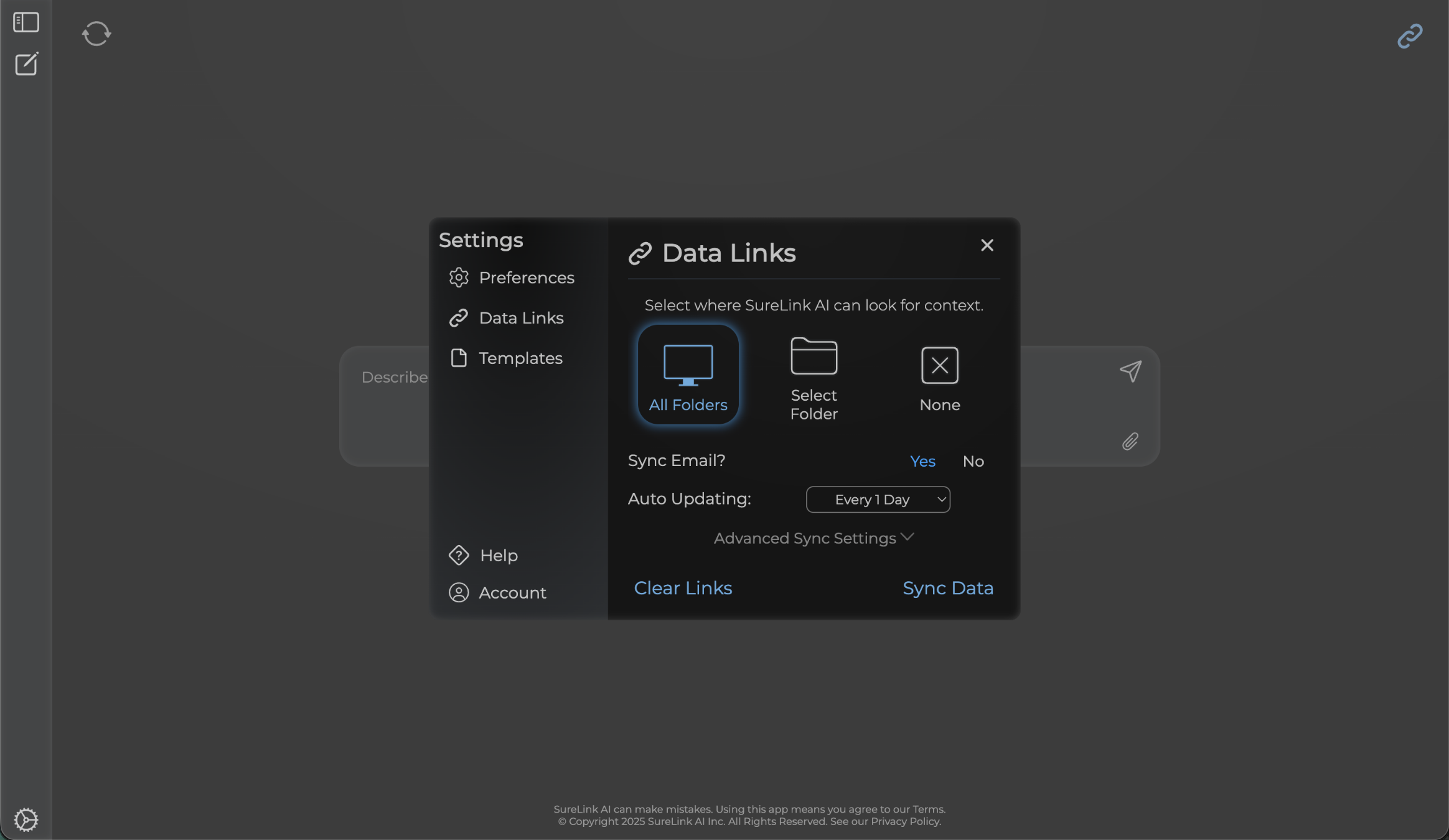
This guide walked you through downloading, installing, and authorizing Google Drive for desktop, ensuring a smooth setup to sync your files efficiently with SureLink AI. Thank you from the SureLink AI team